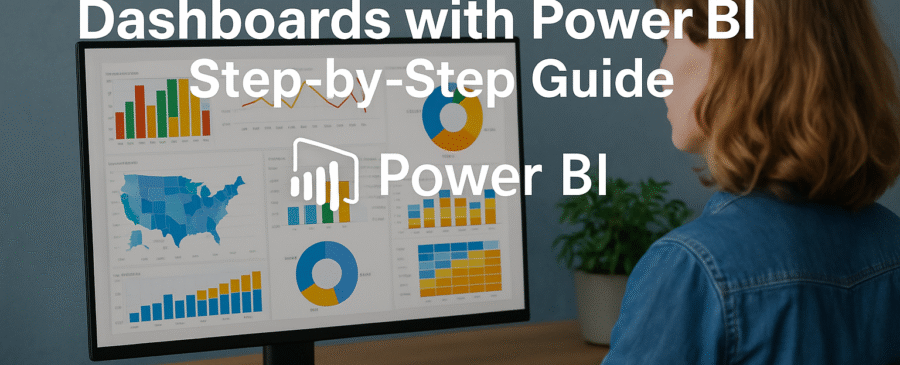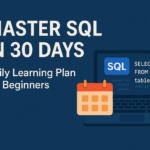Introduction to Power BI and Its Capabilities
What Is Power BI?
Power BI is a powerful business analytics tool developed by Microsoft that enables users to visualize their data and share insights across an organization. Whether you’re a business analyst, data scientist, or even a non-technical user, Power BI empowers you to make informed decisions through data-driven storytelling.
At its core, Power BI allows users to import data from various sources—Excel files, SQL databases, web APIs, and cloud-based platforms like Google Analytics or Salesforce—and convert that data into interactive, easy-to-understand visualizations. It’s like a supercharged version of Excel, but far more powerful, flexible, and visually dynamic.
Power BI consists of three main components:
- Power BI Desktop – for creating reports and dashboards.
- Power BI Service – for publishing, sharing, and collaborating online.
- Power BI Mobile – for accessing dashboards on the go.
Its seamless integration with Microsoft products like Excel, Azure, and Teams also makes it a favorite in enterprise environments.
Why Use Power BI for Dashboards?
So, why choose Power BI for dashboards when there are so many tools out there? One word: interactivity. Unlike traditional reports or static dashboards, Power BI enables you to interact with your data in real-time. You can drill down into details, apply filters on the fly, and even switch between different views—all with a few clicks.
Let’s break down a few reasons why Power BI stands out:
- User-Friendly Interface: Even if you’re not a tech wizard, the drag-and-drop interface makes it easy to build and customize reports.
- Real-Time Data Access: Connect to live data sources and get updates in real-time, ensuring your dashboards always reflect the latest information.
- Data Connectivity: Power BI supports a wide range of data sources, from flat files to cloud-based platforms.
- Cost-Effective: The desktop version is completely free, and you can do a lot before even considering a paid plan.
- Collaboration: Share dashboards with stakeholders across departments, making data-driven decisions easier.
Power BI essentially democratizes data, allowing everyone—from interns to executives—to interact with analytics without needing a degree in data science.
Benefits of Interactive Dashboards
Interactive dashboards are not just pretty visuals—they’re powerful tools for decision-making. Here’s how they make a difference:
- Instant Insights: Dashboards help you spot trends, track KPIs, and monitor progress at a glance.
- Customization: Users can filter and slice data to view exactly what matters to them.
- Better Communication: Visual data tells a story much faster than raw tables, helping teams align and act.
- Efficiency: Reduces the time spent digging through spreadsheets or manually compiling reports.
- Engagement: Interactive dashboards invite users to explore the data, leading to deeper insights and discoveries.
Imagine you’re a sales manager and want to see how your team performed in Q2. With an interactive dashboard, you can instantly filter by region, product, or individual salesperson—no need to generate ten different reports.
Getting Started with Power BI
Downloading and Installing Power BI Desktop
Before building your first dashboard, you need to get Power BI Desktop on your machine. Here’s how:
- Go to the Microsoft Power BI website.
- Click on “Download Free” to get the latest version.
- Choose between Microsoft Store installation or direct download (we recommend Microsoft Store for automatic updates).
- Install the application by following the on-screen instructions.
Power BI Desktop is currently supported on Windows only, so if you’re using macOS, you might need to run it through a virtual machine or consider Power BI Service as an alternative.
Once installed, launch Power BI Desktop. You’ll be greeted with a clean interface and a friendly “Get Data” button—that’s where the magic begins.
Understanding Power BI Interface
At first glance, Power BI Desktop might seem a bit intimidating, but don’t worry—it’s more intuitive than it looks. Let’s break down the main parts:
- Ribbon: Similar to Microsoft Office tools, it houses commands for importing data, formatting visuals, and inserting elements.
- Report View: This is your canvas. It’s where you design dashboards and drag in visuals.
- Data View: Displays raw data tables; helpful for inspecting your datasets.
- Model View: Shows relationships between tables in your data model.
- Fields Pane: Lists all tables and fields you’ve loaded. This is your toolbox for building visuals.
- Visualizations Pane: A gallery of charts, maps, tables, and more that you can use to represent your data.
Spend some time clicking around to familiarize yourself. Knowing where everything lives will speed up your dashboard development immensely.
Connecting to Data Sources
Power BI supports hundreds of data connectors, so no matter where your data lives, you can probably bring it into Power BI. Here’s a basic process:
- Click on “Get Data” in the ribbon.
- Choose your data source (Excel, SQL Server, Web, SharePoint, etc.).
- Enter credentials if needed.
- Preview the data and click “Load” or “Transform” if you need to clean it first.
Let’s say you’re importing an Excel file:
- Navigate to the file location.
- Choose the worksheet(s) or table(s) to import.
- You can either load it directly into Power BI or use the Power Query Editor to clean it first.
This connection process is a key step in creating a successful dashboard. Clean and structured data leads to better insights, so don’t rush through it.
Preparing Your Data for Analysis
Cleaning and Transforming Data with Power Query
Before you jump into visualizing data, it’s essential to clean it up. Power BI includes Power Query, a powerful data transformation tool that makes this step surprisingly easy.
Think of Power Query like a data kitchen—you prepare all your ingredients (data) before cooking (visualizing). You can:
- Remove columns or rows.
- Filter data based on criteria.
- Merge or append tables.
- Change data types.
- Add custom columns with formulas.
For example, if you have a sales report with missing dates, inconsistent product names, or weird symbols—Power Query helps fix all of that without needing to write code.
Just click “Transform Data” to open Power Query. Make your changes, and when you’re done, hit “Close & Apply.”
Every transformation is saved as a step, so you can track, undo, or modify anything. This transparency is one of Power BI’s biggest strengths.
Creating Data Relationships
If your dataset includes multiple tables, you’ll need to create relationships so they can interact in visuals. Power BI supports one-to-many and many-to-many relationships.
Here’s how to do it:
- Go to the Model View.
- Drag a column (like Customer ID) from one table to its match in another.
- Power BI automatically detects and suggests the relationship type.
You can also do this manually by clicking on “Manage Relationships.” Just make sure your keys (IDs) are clean and unique—duplicate keys can cause data errors or mismatches.
Creating relationships is crucial for building dynamic dashboards where everything is interconnected—filters, visuals, and calculations.
Understanding Data Modeling
Data modeling is the backbone of any effective dashboard. In Power BI, this means creating a structure where your data can flow logically and efficiently.
Here are a few modeling best practices:
- Use a star schema: One fact table in the center with multiple dimension tables (e.g., dates, regions, products).
- Avoid unnecessary columns: Only keep what you need.
- Create calculated columns and measures using DAX for deeper insights.
Done right, a solid data model improves performance, simplifies visuals, and makes your dashboard more interactive.
Building Your First Power BI Dashboard
Creating a New Report
Now that your data is ready, it’s time to build your first report—which is the core of your dashboard. Starting a new report in Power BI Desktop is as simple as selecting a blank canvas, but crafting it well is where skill and strategy come in.
Here’s how to start:
- Launch Power BI Desktop and ensure your data is loaded.
- Click on the Report icon on the left side (the blank white canvas).
- From the Fields pane, drag your desired fields into the canvas.
- Choose a visualization type from the Visualizations pane.
Say you want to show sales by region:
- Drag “Region” into the Axis area.
- Drag “Sales” into the Values area.
- Select a bar chart to visualize it.
Every visual you add is fully interactive and responds to filters and slicers automatically.
Start simple. A clean, minimal layout helps users focus. Use grids or align visuals properly. Add descriptive titles. Keep in mind that your report tells a story—make that story compelling.
Choosing the Right Visualizations
Picking the right chart is more than aesthetics—it’s about matching the visualization to the story your data tells. The wrong choice can confuse users or even misrepresent information.
Here’s a quick cheat sheet:
- Bar/Column Chart: Great for comparisons (e.g., sales by product).
- Line Chart: Ideal for trends over time.
- Pie/Donut Chart: Best for showing proportions (but use sparingly).
- Matrix Table: Useful when detailed data is needed.
- Map: Excellent for geographic data visualization.
- Gauge/KPI: Perfect for showcasing performance vs. target.
Power BI also offers advanced visuals like waterfall charts, scatter plots, and decomposition trees. And if that’s not enough, the AppSource marketplace has hundreds of custom visuals you can import.
Choose visuals that:
- Communicate insights instantly.
- Don’t overload the viewer.
- Complement each other in the dashboard layout.
Mixing a table, bar chart, and a KPI card can often give a balanced, informative view.
Customizing Visuals with Formatting Options
Once your visuals are in place, it’s time to make them look sharp. Formatting is where Power BI lets you unleash creativity while keeping things professional.
Each visualization has a Format pane (paint roller icon) where you can adjust:
- Titles: Rename to be clear and descriptive.
- Data labels: Show exact values on charts.
- Colors: Use consistent colors to represent categories.
- Backgrounds and borders: Use subtle design to frame your visuals.
- Legend: Turn it on/off or reposition as needed.
You can even apply themes (light, dark, custom) to unify your dashboard’s appearance. Want more control? Use JSON to create your own visual theme file.
Don’t go overboard with styling—keep it clean, readable, and consistent. A beautifully formatted dashboard feels more trustworthy and is easier to navigate.
Adding Interactivity to Your Dashboard
Using Slicers and Filters
Slicers are like mini control panels—users click on them to filter data across all visuals. Imagine you’re viewing a sales dashboard and want to look at data only from Q2. A slicer makes that easy.
To add a slicer:
- From the Visualizations pane, choose the Slicer icon.
- Drag in a field like “Quarter” or “Region.”
- Resize and position it like any other visual.
There are different slicer types too:
- List: Shows all options.
- Dropdown: Saves space.
- Slider: Great for date ranges.
- Hierarchy Slicer: Navigate multiple levels like Country → State → City.
Additionally, Filters can be applied at three levels:
- Visual-level: Affects just one chart.
- Page-level: Affects all visuals on a page.
- Report-level: Applies across all pages.
Combining slicers and filters gives users powerful ways to interact with the data and draw their own conclusions.
Implementing Drill-through and Drill-down Features
Drill-downs let users explore deeper levels of data within the same chart. For instance, click on a bar showing total sales for “North America” to break it down by country, then by state.
Here’s how:
- Create a hierarchy (e.g., Region > Country > City).
- Add the chart to the report.
- Enable drill-down by clicking the forked arrow icon.
- Click a data point to drill into it.
Drill-through pages, on the other hand, are like deep-dive reports. When a user right-clicks on a chart, Power BI can send them to a separate page with more details on that category.
To add drill-through:
- Create a new report page.
- Drag a field (like Product ID) into the Drill-through filters well.
- Design the page to show all data related to that product.
These features make dashboards not only informative but also exploratory—users can dig into the “why” behind the numbers.
Creating Bookmarks and Buttons
Want to create a storytelling effect in your dashboard? Bookmarks and buttons make it possible. You can toggle between views, show/hide visuals, or navigate across report pages.
Here’s how to use them:
- Set your visuals how you want them to appear.
- Go to the View tab and click Add Bookmark.
- Add a Button from the Insert menu.
- Link the button to your bookmark using Action settings.
You can create buttons for:
- Switching between different filters or themes.
- Jumping to a detailed view.
- Showing hidden charts or tooltips.
Think of bookmarks as snapshots, and buttons as the triggers. Together, they give your users control over how they interact with your dashboard.
Enhancing Dashboards with Advanced Features
Incorporating DAX Measures
DAX, or Data Analysis Expressions, is Power BI’s formula language—it’s what allows you to perform powerful calculations and aggregations in your dashboards. Think of DAX as Excel formulas on steroids.
You use DAX to create:
- Calculated Columns: Add new columns to your tables based on logic.
- Measures: Perform dynamic calculations like totals, averages, or year-to-date values.
- KPIs: Define metrics against goals or thresholds.
For example, to calculate total profit:
DAXCopyEditTotal Profit = SUM(Sales[Revenue]) - SUM(Sales[Cost])
To build a year-over-year comparison:
DAXCopyEditYoY Sales = CALCULATE([Total Sales], SAMEPERIODLASTYEAR(Date[Date]))
DAX is incredibly powerful, but it does have a learning curve. The key is to start small. Understand how row context and filter context work, and experiment with common functions like CALCULATE, FILTER, ALL, IF, and SUMX.
Using DAX transforms your dashboard from basic to business-critical. It allows you to answer complex questions and generate actionable insights from raw data.
Adding Tooltips and Hover Effects
Tooltips are like secret insights—they show up when you hover over a chart or data point, revealing more detailed information without cluttering your dashboard.
There are two types:
- Default Tooltips: Automatically show basic details like value, category, etc.
- Custom Tooltips: You design them yourself using a separate report page.
To create a custom tooltip:
- Create a new page and set the size to Tooltip (in page settings).
- Add visuals or metrics relevant to the data point.
- Go to the original chart and under Tooltip, link it to your custom page.
You can also conditionally format tooltips with DAX to make them dynamic. For example, highlight high or low performers or show growth rates only when relevant.
Hover effects and tooltips make your dashboard more informative without making it more crowded. Users get details only when they want them, creating a cleaner, smarter interface.
Using Themes and Custom Visuals
Power BI lets you apply themes to your dashboard to keep everything visually consistent—colors, fonts, and styles. This isn’t just about looks—it enhances usability and brand consistency.
To apply a theme:
- Go to View > Themes.
- Choose from built-in themes or click Browse for themes to upload your own JSON theme file.
Creating a custom theme allows you to:
- Match your organization’s brand colors.
- Set default visual styles (e.g., no border, font size).
- Maintain a consistent experience across multiple reports.
Custom visuals take your dashboard a step further. From bullet charts to heat maps, KPI indicators, and even animations, you can browse and import from Microsoft AppSource.
To import a custom visual:
- Click on the ellipsis (
…) in the Visualizations pane. - Select Import from AppSource.
- Search, install, and use instantly.
Themes and visuals are not just about aesthetics—they’re about communication. Make your data pop, but do it with purpose.
Sharing and Publishing Your Dashboard
Publishing to Power BI Service
Once your dashboard is complete in Power BI Desktop, it’s time to share it with the world—or at least your team. That’s where the Power BI Service comes in.
To publish:
- Save your .pbix file.
- Click Publish in the Power BI Desktop ribbon.
- Sign in with your Microsoft account.
- Choose your workspace in the Power BI Service.
Your report is now online and accessible from any browser or mobile app.
Inside the Power BI Service, you can:
- Create dashboards by pinning visuals.
- Share with colleagues.
- Set up subscriptions.
- Schedule data refreshes.
Publishing makes your reports actionable. Instead of emailing Excel files back and forth, everyone sees the same up-to-date data in real-time.
Setting Up Dashboard Refresh Schedules
Interactive dashboards are only useful if the data is fresh. Power BI allows you to automate data refreshes so users always see the latest insights.
Here’s how to schedule refreshes:
- Go to your dataset in Power BI Service.
- Click on the ellipsis (
…) and choose Settings. - Under the Scheduled refresh tab, turn it on.
- Set frequency (daily, weekly, multiple times per day).
- Provide credentials if required (especially for cloud connectors).
You can also receive notifications if a refresh fails, ensuring data integrity and reducing downtime.
Premium workspaces even support near-real-time data updates, ideal for dashboards monitoring live performance or operations.
Sharing with Team Members or Clients
Once published, you have multiple ways to share:
- Direct Share: Add specific people using email.
- Workspace Access: Collaborate within a team workspace.
- App Creation: Bundle dashboards into a professional-looking app.
- Embed Options: Embed into websites, SharePoint, or even Teams.
You can also set up row-level security (RLS), allowing different users to see only the data they’re permitted to.
Sharing isn’t just about distribution—it’s about collaboration. Everyone on your team sees the same source of truth, updated and interactive, tailored to their role.
Best Practices for Effective Dashboards
Designing for Clarity and Simplicity
Effective dashboards are clear, concise, and intuitive. The goal is not to impress but to communicate. Less is more.
Here’s what works:
- Limit the number of visuals: Don’t overload. Aim for 5–7 key charts per page.
- Use consistent colors: Avoid the rainbow; use color to highlight, not decorate.
- Group related visuals: Use containers or white space to guide the eye.
- Tell a story: Place visuals in logical order—like a journey from overview to detail.
Ask yourself:
- What’s the most important thing I want viewers to learn?
- Can they find that information in under 5 seconds?
Design like a UX designer. Your audience should never have to guess where to look or what a number means.
Keeping Performance in Mind
A bloated dashboard slows everything down. Whether it’s long load times or laggy filters, performance issues kill user experience.
Tips for speed:
- Reduce data volume: Only import what you need.
- Use star schema: Flatten complex data models.
- Limit visuals per page: Each visual adds processing load.
- Optimize DAX: Avoid unnecessary calculated columns or heavy queries.
- Aggregate data early: Pre-summarize where possible.
Test regularly by publishing to the Power BI Service and viewing performance analyzer stats. If it’s slow for you, it’s worse for your audience.
Ensuring Data Security and Governance
Data without security is a ticking time bomb. Power BI includes robust tools to ensure your dashboards are both insightful and safe.
Steps to secure your data:
- Use RLS (Row-Level Security): Limit data based on user roles.
- Monitor Usage: Use audit logs to track who views or changes reports.
- Control Permissions: Manage access at report, dataset, or workspace level.
- Data Classification: Tag sensitive reports for compliance (GDPR, HIPAA, etc.).
- Publish Responsibly: Avoid pushing test dashboards to live environments.
A great dashboard is trustworthy. Build that trust through proper governance.
Common Mistakes to Avoid
Overloading with Visuals
One of the most common traps in Power BI dashboard design is trying to include everything on one page. The result? A cluttered, confusing mess where no one knows where to look.
Here’s why that’s a mistake:
- Too many visuals slow down performance.
- Users experience visual fatigue.
- Important insights get lost in the noise.
Instead, aim for:
- Focus: Highlight your key metrics.
- Separation: Use multiple report pages or drill-through for deeper dives.
- Hierarchy: Place the most important visuals at the top, and support details below.
Ask yourself: “If I were presenting this to an executive with 60 seconds, what visuals would matter most?” Those go front and center. Everything else can go to another page.
Ignoring User Experience
Power BI dashboards are not just technical artifacts—they are products used by people. If your dashboard isn’t user-friendly, it won’t get used.
Here’s how to avoid bad UX:
- Don’t use hard-to-read fonts or tiny labels.
- Use consistent date formats.
- Make interactivity obvious (buttons, slicers, filters).
- Label everything clearly—especially charts and axes.
- Test your dashboard with a fresh pair of eyes.
A good dashboard feels natural. A user should know exactly what to click, what they’re seeing, and how to act on it. UX is not a bonus—it’s essential.
Poor Data Quality and Modeling
Even the prettiest dashboard becomes useless if it’s built on bad data. Garbage in, garbage out.
Common data issues:
- Duplicate rows or inconsistent entries.
- Incorrect data types.
- Broken relationships between tables.
- Outdated or missing values.
Always start with a data audit:
- Clean with Power Query.
- Validate relationships.
- Check for errors.
- Create a data dictionary for large datasets.
A dashboard is only as good as the foundation it’s built on. Spend as much time modeling as you do designing—it pays off in long-term reliability.
Future-Proofing Your Dashboards
Leveraging AI Features in Power BI
Power BI is getting smarter every year. Microsoft’s integration of AI features can help you surface insights you might not even think to look for.
AI tools include:
- Smart Narratives: Auto-generate written insights based on your visuals.
- Q&A Visual: Type a question like “What was the top product in 2024?” and Power BI answers it with a chart.
- Decomposition Tree: Drill into what’s causing a change in a metric.
- Anomaly Detection: Spot outliers automatically on a line chart.
These tools don’t replace human analysis—but they augment it. Let AI do the grunt work, while you focus on interpretation and action.
Keeping Up with Power BI Updates
Power BI evolves rapidly. Microsoft rolls out monthly updates with new features, visuals, connectors, and bug fixes.
How to stay updated:
- Subscribe to the Power BI blog.
- Join the Power BI Community Forum.
- Attend monthly webinars.
- Check out the Power BI Roadmap for upcoming features.
Also, update Power BI Desktop regularly to take advantage of the latest improvements. Using outdated tools is like using an old GPS—it might get you there, but not efficiently.
Continuous Learning and Improvement
Mastering Power BI isn’t a one-time achievement—it’s a continuous journey. The more you explore, the more you can do.
Here are a few ways to grow:
- Follow Power BI experts on LinkedIn and YouTube.
- Take advanced DAX courses.
- Join local user groups or online forums.
- Build personal projects using open data (e.g., COVID stats, sports, finance).
Every dashboard you build improves your skills. Keep challenging yourself with new datasets and problems. The best Power BI creators are the ones who never stop learning.
Conclusion
Creating interactive dashboards with Power BI is more than a technical skill—it’s an art form. It combines data literacy, design thinking, and storytelling to create tools that help people make smarter decisions. Whether you’re building a simple sales tracker or a complex performance dashboard, the steps are the same: prepare your data, choose the right visuals, enhance with interactivity, and publish for your audience.
The power of Power BI lies not just in its features but in what you do with them. Treat every dashboard as an opportunity to simplify complexity and surface insights. Start small, learn fast, and keep improving. Before long, you’ll not just be building dashboards—you’ll be building influence.
FAQs
What are the system requirements for Power BI Desktop?
To run Power BI Desktop, you need a Windows 10 or 11 machine, at least 4 GB RAM (8 GB recommended), and .NET 4.7.2 or later. A 64-bit processor and strong CPU will help with performance, especially when working with large datasets.
Can I use Power BI without coding knowledge?
Yes! Power BI’s drag-and-drop interface allows non-technical users to build dashboards without writing code. However, learning basic DAX and data modeling will help unlock more advanced features and insights.
How often can dashboards be refreshed?
Dashboards can be refreshed up to 8 times per day in the standard Power BI Service and up to 48 times per day with Premium capacity. You can also do manual refreshes or set up real-time streaming for live data.
What types of data sources are supported?
Power BI supports hundreds of data sources including Excel, SQL Server, SharePoint, Azure, Google Analytics, Salesforce, and many APIs. Whether on-premises or cloud-based, Power BI likely has a connector for it.
Is Power BI free or paid?
Power BI Desktop is free to use. Power BI Service has a free tier, but to share dashboards or use advanced features like scheduled refresh, you’ll need a Pro license ($10/user/month) or Premium for enterprise use.