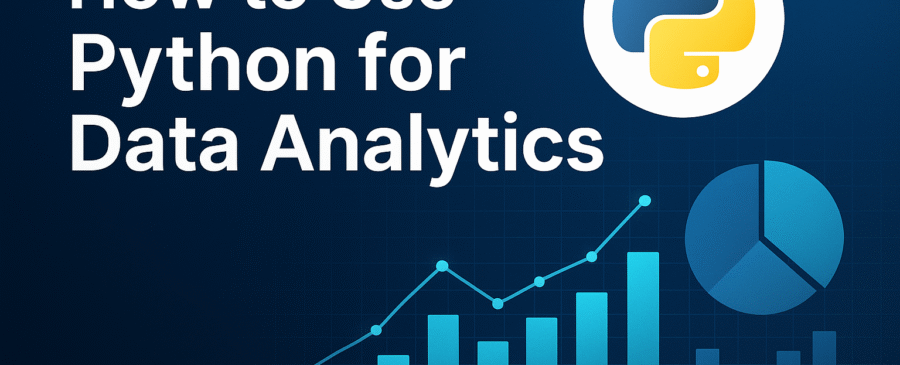Introduction to Python for Data Analytics
Why Python is Popular in Data Analytics
Python has skyrocketed in popularity, especially in the world of data analytics, and for good reason. Unlike traditional programming languages that require steep learning curves, Python is known for its simplicity and readability, making it accessible to both beginners and professionals. It has a syntax that’s almost like English, which helps you focus on solving problems rather than wrestling with the language itself.
But the real power of Python in data analytics lies in its rich ecosystem of libraries. With packages like Pandas for data manipulation, Matplotlib for visualization, and Scikit-learn for machine learning, Python turns into a Swiss army knife for any data analyst. These libraries are not just feature-rich—they’re also backed by massive communities, meaning you’ll rarely get stuck without finding a solution online.
Another significant factor is Python’s integration capabilities. Whether you’re working with Excel spreadsheets, SQL databases, web APIs, or big data platforms like Hadoop and Spark, Python has a way to connect and extract the data you need. It’s also used extensively in automation, allowing analysts to streamline repetitive tasks like data cleaning and reporting.
Finally, Python supports both procedural and object-oriented programming, giving you flexibility in how you design your solutions. Whether you’re writing a quick script for analysis or building a complex data pipeline, Python adapts beautifully.
Overview of Python Capabilities for Data Analysis
Python’s toolkit for data analytics is extensive. At its core, Python provides simple structures like lists, dictionaries, and functions that are essential for any kind of data operation. But its real strength comes from the powerful external libraries specifically built for analytics.
Here’s a snapshot of what Python can help you do in the data analytics domain:
- Data Collection: Scrape data from websites using
BeautifulSoupor pull it from APIs withrequests. - Data Cleaning: Use Pandas to fill missing values, convert data types, and handle inconsistencies.
- Data Transformation: Aggregate, group, and pivot your data using powerful one-liners.
- Exploratory Analysis: Generate descriptive statistics and perform visual analysis using plots.
- Predictive Modeling: With Scikit-learn and TensorFlow, you can build machine learning models with just a few lines of code.
- Reporting and Automation: Automate dashboards and reports using tools like
Plotly,Dash, or even exporting to Excel withopenpyxl.
Python doesn’t just make data analysis possible—it makes it enjoyable. It removes much of the friction from the analytics workflow, letting you focus more on insights and less on syntax or tooling issues.
Setting Up Your Python Environment
Installing Python and Anaconda
Before diving into data analytics, you need a proper Python setup. There are two main ways to install Python: the official Python distribution and the Anaconda distribution. While both are valid, Anaconda is widely recommended for data analytics due to its bundled libraries and user-friendly interface.
Installing with Anaconda (Recommended):
- Go to https://www.anaconda.com.
- Download the version suitable for your OS (Windows, macOS, Linux).
- Install it by following the setup instructions.
- Once installed, you can use Anaconda Navigator or Jupyter Notebook directly for running Python code.
Installing with Python (Vanilla Setup):
- Visit https://www.python.org.
- Download the latest version and install it.
- Use
pipto manually install the libraries you need (like pandas, matplotlib, etc.).
Recommended IDEs for Data Analysis
You’ll need an environment where you can write and test your Python code. Here are the best IDEs for data analytics:
- Jupyter Notebook: Perfect for data exploration and visualization. Its cell-based structure makes it easy to run code snippets and see results immediately.
- Spyder: Comes with Anaconda and offers a scientific environment similar to MATLAB. Great for writing scripts and running them interactively.
- VS Code: Lightweight and highly customizable, with powerful Python extensions.
- PyCharm: A full-featured IDE ideal for large-scale projects.
Each IDE has its pros and cons, but for beginners and data analysts, Jupyter Notebook is often the go-to due to its visual outputs and interactive nature.
Managing Packages with pip and conda
Python uses package managers to handle libraries, and in data analytics, you’ll frequently install third-party tools.
- pip: Comes with standard Python. Use it like this:
pip install pandas pip install matplotlib- conda: Comes with Anaconda. It not only manages packages but also handles environments, which is crucial to prevent dependency conflicts. bashCopyEdit
conda install pandas conda install seaborn
You can also create isolated environments using conda:
conda create --name myenv python=3.10
conda activate myenv
Keeping your packages organized helps avoid bugs and ensures your projects run smoothly across different systems.
Essential Python Libraries for Data Analytics
NumPy: Handling Numerical Data
If you’re serious about data analytics in Python, you can’t skip NumPy. It’s the foundational library for numerical computing, and nearly every other data-centric library in Python—like Pandas, Scikit-learn, and TensorFlow—is built on top of it.
NumPy stands for Numerical Python, and it provides support for n-dimensional arrays, which are far more efficient and flexible than traditional Python lists. Why is this important? Because analytics involves crunching huge amounts of data, and NumPy arrays consume less memory and offer better performance.
Here are some of the powerful things you can do with NumPy:
- Perform vectorized operations (no need for slow loops).
- Generate random numbers for simulations and testing.
- Execute linear algebra operations like matrix multiplication and inverse.
- Use built-in mathematical functions like
mean(),median(),std(), and more.
For example:
import numpy as np
data = np.array([1, 2, 3, 4, 5])
print(np.mean(data)) # Output: 3.0
NumPy’s broadcasting ability also allows for fast operations between arrays of different shapes—something that would take lines of code otherwise. While you might not use NumPy directly all the time, understanding its array structures and functions gives you an edge when diving into deeper analytics or building custom solutions.
Pandas: Data Manipulation and Analysis
If NumPy is the engine, Pandas is the steering wheel. It provides high-level data structures like Series (1D) and DataFrame (2D) that make working with structured data intuitive.
With Pandas, you can:
- Read and write data from CSV, Excel, SQL, and JSON files.
- Slice, filter, and transform data easily.
- Group data for aggregation and reporting.
- Handle missing data and duplicates effectively.
Example:
import pandas as pd
df = pd.read_csv("data.csv")
print(df.head()) # Shows the first 5 rows
Pandas turns what would be hundreds of lines of code in raw Python into a handful of elegant commands. It also works seamlessly with NumPy arrays and integrates well with visualization tools like Matplotlib and Seaborn.
Some key Pandas functions you’ll use almost daily:
df.info()– to get data types and non-null counts.df.describe()– to get summary statistics.df.groupby()– for aggregation and segmentation.df.pivot_table()– to reshape and summarize your data.
Pandas is your best friend when it comes to cleaning messy data or preparing data for machine learning models.
Matplotlib and Seaborn: Data Visualization
No data analytics journey is complete without visualization. You need visuals to uncover patterns, spot trends, and communicate findings. This is where Matplotlib and Seaborn shine.
Matplotlib is the grandfather of all plotting libraries in Python. It offers a low-level, customizable plotting system.
Example:
import matplotlib.pyplot as plt
plt.plot([1, 2, 3, 4], [10, 20, 25, 30])
plt.title("Simple Line Chart")
plt.show()
Seaborn builds on Matplotlib and offers a more user-friendly interface with stylish default themes and advanced statistical plotting functions.
Example:
import seaborn as sns
sns.histplot(data=df, x="age", kde=True)
With Seaborn, you can quickly create:
- Histograms
- Box plots
- Pair plots
- Heatmaps (for correlation matrices)
Visualization isn’t just about making things pretty—it’s a crucial step in exploratory data analysis (EDA). The right chart can make hidden trends obvious and spark the insights that drive business decisions.
Scikit-learn: Basic Machine Learning
After exploring and understanding your data, the next logical step is prediction—and Scikit-learn is your go-to library for that. It’s a powerful machine learning toolkit built on NumPy, Pandas, and Matplotlib, offering everything from simple regressions to advanced clustering.
Here’s what you can do with Scikit-learn:
- Split data into training and testing sets.
- Train models like linear regression, decision trees, SVMs, and k-means.
- Evaluate model accuracy using confusion matrices and cross-validation.
Example:
from sklearn.linear_model import LinearRegression
from sklearn.model_selection import train_test_split
X = df[['age', 'salary']]
y = df['purchases']
X_train, X_test, y_train, y_test = train_test_split(X, y, test_size=0.3)
model = LinearRegression()
model.fit(X_train, y_train)
Scikit-learn abstracts away the complex math so you can focus on applying and interpreting the models. It also includes tools for preprocessing data, selecting features, and optimizing hyperparameters.
Loading and Preparing Your Data
Reading Data from CSV, Excel, and Databases
Before any analysis can begin, you need to get your data into Python. This is often the first step, and luckily, Python makes it incredibly easy to read data from various sources.
- CSV Files:
df = pd.read_csv("sales_data.csv")
- Excel Files:
df = pd.read_excel("sales_data.xlsx")
- SQL Databases:
import sqlite3
conn = sqlite3.connect("sales.db")
df = pd.read_sql_query("SELECT * FROM customers", conn)
- Web APIs:
import requests
response = requests.get("https://api.example.com/data")
json_data = response.json()
Pandas abstracts the data loading process so well that switching between formats often requires just a small change in the function name. Whether you’re dealing with structured Excel sheets, raw CSV dumps, or live data from an API, Python handles it with grace.
Data Cleaning Techniques in Python
Real-world data is messy. There will be typos, missing values, inconsistent formats, and even corrupted rows. Python provides a rich set of tools to clean up your dataset.
Here’s a list of common cleaning tasks and how to do them:
- Remove duplicates:
df = df.drop_duplicates()
- Convert data types:
df['price'] = df['price'].astype(float)
- Rename columns:
df.rename(columns={'empName': 'employee_name'}, inplace=True)
- Strip whitespace:
df['product_name'] = df['product_name'].str.strip()
- Normalize text:
df['city'] = df['city'].str.lower()
Clean data isn’t just a technical requirement—it’s the foundation of trustworthy analytics. Poor-quality data will lead to poor insights, no matter how fancy your models are.
Handling Missing Values and Duplicates
Missing data is inevitable, but how you handle it depends on the context. Pandas offers multiple ways to deal with missing values.
- Check for missing values:
df.isnull().sum()
- Remove rows with missing data:
df.dropna(inplace=True)
- Fill missing values with a default:
df['salary'].fillna(0, inplace=True)
- Fill missing values with the column mean:
df['salary'].fillna(df['salary'].mean(), inplace=True)
Always understand the nature of your data before making these decisions. Sometimes dropping rows is fine; other times, it can bias your results. The same goes for duplicates—if you have repeated rows, ensure they’re not valid entries before removing them.
Exploratory Data Analysis (EDA) with Python
Summary Statistics and Data Exploration
Exploratory Data Analysis (EDA) is the backbone of any data analytics project. It’s the stage where you understand the structure of your dataset, get familiar with key metrics, and identify potential issues or interesting patterns. Python—especially with the help of Pandas—makes this phase smooth and incredibly insightful.
Once your data is loaded and cleaned, you should start with some basic descriptive statistics:
df.describe()
This command gives you essential metrics like mean, median, standard deviation, min, max, and quartiles for each numeric column. It’s a quick snapshot of your dataset’s distribution and is often your first line of inspection.
Other helpful commands:
df.info()— Reveals data types and null values.df.shape— Tells you the number of rows and columns.df.columns— Lists all column names.df.nunique()— Counts unique values per column.
You can also check for specific value counts:
df['gender'].value_counts()
Beyond numbers, use logical filtering to start uncovering trends:
df[df['age'] > 50]
df[df['country'] == 'United States']
These explorations are not just technical—this is the detective work that helps you formulate questions like “Why are purchases higher among one age group?” or “Are there seasonal spikes in sales?”
EDA is also a sanity check. You often uncover misclassified values (e.g., typos like “Femail” instead of “Female”), impossible values (negative ages), or skewed distributions that may need normalization.
Mastering EDA means you’ll be able to look at raw data and instantly spot what’s interesting, what’s broken, and what’s worth modeling.
Visualizing Data Trends and Distributions
While numbers tell one story, visuals bring that story to life. Visualizations are essential for identifying patterns, trends, and anomalies in your dataset.
Start with histograms to check data distribution:
import seaborn as sns
sns.histplot(df['age'], bins=20, kde=True)
Use box plots to visualize spread and spot outliers:
sns.boxplot(x='gender', y='salary', data=df)
To compare two variables, try a scatter plot:
sns.scatterplot(x='age', y='salary', data=df)
Line charts are great for time-series data:
df['date'] = pd.to_datetime(df['date'])
df.set_index('date')['sales'].plot()
You can even use pair plots to check relationships between multiple variables at once:
sns.pairplot(df[['age', 'salary', 'purchases']])
Seaborn makes it incredibly easy to build these visuals, and they can often highlight relationships or issues that pure stats might miss.
For example:
- Do older customers spend more?
- Is there a peak purchasing time during the year?
- Are there clusters of customers based on behavior?
Visualizations also help non-technical stakeholders understand your findings better. They turn insights into action.
Correlation and Pairwise Relationships
Understanding how variables relate to one another is a key part of data analytics. Correlation analysis helps you identify which variables move together, positively or negatively.
In Python, a correlation matrix can be generated like this:
corr = df.corr()
sns.heatmap(corr, annot=True, cmap='coolwarm')
This heatmap helps you quickly see which features are strongly correlated. For example:
salaryandpurchasesmight have a strong positive correlation.ageandsocial_media_usecould be negatively correlated.
Keep in mind:
- A correlation close to 1 means a strong positive relationship.
- A correlation close to -1 indicates a strong negative relationship.
- A correlation near 0 means no linear relationship.
While correlation does not imply causation, it’s a powerful starting point for hypothesis generation. It tells you where to look deeper.
Pairwise relationships can also be visualized using sns.pairplot(), especially if you want to inspect the relationship between multiple features. You can customize these plots to show histograms on the diagonal and scatter plots off-diagonal.
Identifying strong correlations helps in:
- Feature selection for machine learning.
- Reducing multicollinearity.
- Understanding the underlying structure of your data.
By this stage of the analytics process, you’re starting to shift from “what do I have?” to “what story is the data telling me?” This is where the magic starts.
Data Transformation and Feature Engineering
Transforming Data for Analysis
Raw data is rarely ready for immediate analysis. Even after cleaning, your data might need transformation to better fit your analysis goals or machine learning models. Transforming data is about reshaping, aggregating, and restructuring it so you can extract meaningful insights more efficiently.
Let’s look at common transformation tasks in Python using Pandas:
- Changing column values using conditions:
df['age_group'] = df['age'].apply(lambda x: 'Senior' if x > 60 else 'Adult')
- One-hot encoding for categorical variables:
pd.get_dummies(df['gender'])
- Normalizing numerical data:
df['salary_norm'] = (df['salary'] - df['salary'].mean()) / df['salary'].std()
- Log transformation to handle skewed distributions:
import numpy as np
df['log_sales'] = np.log(df['sales'] + 1)
- Binning continuous values into categories:
bins = [0, 18, 35, 60, 100]
labels = ['Teen', 'Young Adult', 'Adult', 'Senior']
df['age_bin'] = pd.cut(df['age'], bins=bins, labels=labels)
- Date and time transformations:
df['order_date'] = pd.to_datetime(df['order_date'])
df['year'] = df['order_date'].dt.year
df['month'] = df['order_date'].dt.month
Transformations are critical in preparing your dataset for visualization, segmentation, or modeling. A well-transformed dataset often reveals patterns that were invisible before.
It’s important to track your transformation steps, especially when working with large or complex datasets. Consider saving versions of your dataset at various stages or using Jupyter Notebook to document your process with markdown and visual outputs.
Creating New Features with Feature Engineering
Feature engineering is about creating new input variables (features) that help improve the performance of your analysis or models. Often, the most predictive features are not in your original dataset—they’re derived from existing ones.
In Python, feature engineering is straightforward and powerful:
- Combining fields:
df['full_name'] = df['first_name'] + ' ' + df['last_name']
- Creating interaction terms:
df['age_x_salary'] = df['age'] * df['salary']
- Flagging conditions:
df['high_value_customer'] = df['total_spent'] > 10000
- Text-based features:
df['title_length'] = df['product_title'].apply(len)
df['has_discount'] = df['product_description'].str.contains("discount")
- Temporal features from timestamps:
df['day_of_week'] = df['order_date'].dt.dayofweek
df['is_weekend'] = df['day_of_week'].apply(lambda x: 1 if x >= 5 else 0)
Good features often make the difference between a mediocre model and a great one. Even in traditional data analysis, engineered features can help you segment, cluster, or correlate data in more meaningful ways.
Keep in mind:
- More features are not always better. Focus on relevant, non-redundant, and interpretable features.
- Always test the impact of new features through visualization or model performance metrics.
Applying Statistical Analysis with Python
Descriptive vs. Inferential Statistics
In data analytics, statistics helps you interpret your data, validate hypotheses, and draw conclusions beyond raw numbers. Python supports both descriptive and inferential statistics through libraries like scipy, statsmodels, and numpy.
Descriptive Statistics
These summarize and describe features of a dataset:
- Mean, median, mode
- Standard deviation, variance
- Percentiles, range
- Frequency counts
Example:
df['sales'].mean()
df['sales'].std()
Inferential Statistics
These allow you to infer patterns from a sample to the whole population. Common techniques include:
- Hypothesis testing (t-test, chi-square)
- Correlation and regression analysis
- Confidence intervals
Example – t-test:
from scipy.stats import ttest_ind
group1 = df[df['gender'] == 'Male']['salary']
group2 = df[df['gender'] == 'Female']['salary']
ttest_ind(group1, group2)
This tells you whether the difference in average salary between genders is statistically significant or not.
Using statistical tools correctly requires understanding assumptions and interpretation. Always visualize your data before applying tests, and consult domain knowledge when results seem counterintuitive.
Python offers both simplicity and depth here—whether you’re running a quick mean comparison or building full-scale econometric models, it has the tools to support your workflow.
Introduction to Predictive Modeling
From Data Analysis to Prediction
Once you understand your data and key patterns, you might want to predict future outcomes—that’s where predictive modeling comes in. It’s the bridge between analytics and data science.
The basic predictive modeling process in Python involves:
- Selecting target and features.
- Splitting the data into training and testing sets.
- Fitting a model on the training data.
- Making predictions on test data.
- Evaluating the model’s performance.
Example:
from sklearn.model_selection import train_test_split
from sklearn.linear_model import LinearRegression
X = df[['age', 'salary']]
y = df['purchases']
X_train, X_test, y_train, y_test = train_test_split(X, y, test_size=0.3)
model = LinearRegression()
model.fit(X_train, y_train)
predictions = model.predict(X_test)
Common models for prediction include:
- Linear and logistic regression
- Decision trees and random forests
- Support Vector Machines (SVM)
- K-nearest neighbors (KNN)
Python’s Scikit-learn library makes these accessible even to beginners. Just a few lines of code can give you powerful insights, and it’s easy to switch between different algorithms to test what works best.
Don’t forget to evaluate model performance:
from sklearn.metrics import mean_squared_error, r2_score
print(mean_squared_error(y_test, predictions))
print(r2_score(y_test, predictions))
Metrics like Mean Squared Error, R², Accuracy, Precision, and Recall help you understand how well your model is doing—and whether it’s ready for deployment.
Automating Data Workflows with Python
Writing Scripts to Automate Analysis
Once you’ve gone through the motions of cleaning, analyzing, and visualizing your data, the next step is automation. Manual repetition is not only time-consuming but also prone to errors. Python makes automation easy with scripting.
A typical automated script might include:
- Reading a new dataset
- Cleaning and transforming data
- Generating summary reports
- Exporting results or sending them via email
Here’s a simple example:
import pandas as pd
def run_analysis(file_path):
df = pd.read_csv(file_path)
df.drop_duplicates(inplace=True)
df.fillna(0, inplace=True)
summary = df.describe()
summary.to_csv("summary_report.csv")
run_analysis("monthly_sales.csv")
This one script can replace hours of manual work each time a new dataset arrives.
To go further:
- Schedule it with cron (Linux) or Task Scheduler (Windows).
- Integrate it into a data pipeline.
- Trigger it via email or a form submission.
Python can also interact with file systems, APIs, emails, and databases. So your entire workflow—from data intake to reporting—can run with minimal supervision.
Scheduling Reports and Dashboards
Automation isn’t just about scripts. In business, recurring reports are often expected daily, weekly, or monthly. Python can generate these reports and even distribute them automatically.
Here are some methods:
- Use Jupyter Notebooks and export as PDFs or HTML reports.
- Build automated dashboards with Plotly Dash or Streamlit.
- Export results to Excel with
openpyxl:
import openpyxl
df.to_excel("automated_report.xlsx", index=False)
To schedule these tasks:
- Windows: Use Task Scheduler to run Python scripts at set times.
- Linux/Mac: Use
cronjobs:
bashCopyEdit0 9 * * * /usr/bin/python3 /path/to/script.py
- Cloud Solutions: Use platforms like AWS Lambda, Azure Functions, or Google Cloud Functions to run scripts on demand or at scheduled intervals.
With Python, you can even integrate dashboards into Slack or send automated emails with attached reports using smtplib.
Imagine opening your inbox every Monday morning to find a beautifully formatted report with fresh insights—no manual effort needed. That’s the power of automation.
Building Dashboards and Interactive Reports
Using Plotly Dash and Streamlit
Python isn’t limited to command-line scripts or notebooks. It can also create interactive web applications and dashboards, thanks to tools like Plotly Dash and Streamlit.
Plotly Dash:
A framework that lets you build rich dashboards using just Python—no need to learn JavaScript or HTML. It’s perfect for data-heavy applications and offers full control over components and layout.
Example:
import dash
from dash import dcc, html
app = dash.Dash(__name__)
app.layout = html.Div([
dcc.Graph(
figure={
'data': [{'x': [1, 2, 3], 'y': [4, 1, 2], 'type': 'line'}],
'layout': {'title': 'Sample Line Chart'}
}
)
])
app.run_server(debug=True)
Streamlit:
If you’re looking for speed and simplicity, Streamlit is unbeatable. It turns Python scripts into shareable web apps in minutes.
Example:
import streamlit as st
import pandas as pd
st.title("Sales Dashboard")
df = pd.read_csv("sales_data.csv")
st.line_chart(df['sales'])
Streamlit is great for internal reporting tools, real-time exploration, and rapid prototyping. It’s also compatible with cloud deployment platforms like Heroku and Streamlit Cloud.
Whether you’re presenting to stakeholders, collaborating with teams, or showcasing your portfolio, interactive dashboards elevate your data storytelling game.
Best Practices for Python Data Analytics
Tips for Writing Efficient and Clean Code
Data analytics isn’t just about what you do—it’s how you do it. Clean, efficient code ensures reproducibility, scalability, and collaboration.
Here are some essential best practices:
- Use meaningful variable names: Replace vague names like
df1,x,ywithsales_data,customer_age,total_sales. - Comment your code: Explain why, not just what. This helps you (and others) understand your logic later.
- Modularize your scripts: Break your code into functions:
def clean_data(df):
df.drop_duplicates(inplace=True)
df.fillna(0, inplace=True)
return df
- Use version control: Tools like Git track changes and allow collaboration.
- Handle exceptions:
df = pd.read_csv("sales.csv")
except FileNotFoundError:
print("File not found!")
- Document your workflow: Jupyter Notebooks allow markdown explanations alongside your code.
- Use virtual environments: Avoid dependency issues by isolating projects using
venvorconda environments.
Good coding habits save time and headaches, especially when your projects grow or involve other team members.
Conclusion
Python is truly a powerhouse for data analytics. From collecting raw data to transforming, analyzing, visualizing, and even predicting outcomes—Python has a tool for every task. Its simplicity, vast library ecosystem, and strong community support make it the go-to language for analysts and data scientists alike.
Whether you’re just starting out or looking to streamline your current workflows, mastering Python will significantly elevate your analytics game. It empowers you to automate repetitive tasks, build rich visual dashboards, and extract insights that drive decisions.
Start small, experiment often, and keep learning. The possibilities with Python in data analytics are virtually endless—and the more you practice, the more natural it becomes.
FAQs
1. Can I learn Python for data analytics without a programming background?
Yes, Python’s simple syntax and vast online resources make it beginner-friendly. Start with basic scripts and gradually explore data libraries like Pandas and Seaborn.
2. What’s better: Jupyter Notebook or IDEs like VS Code for analytics?
Jupyter is excellent for data exploration and visualization. IDEs are better for building complete projects and applications. Use both depending on your task.
3. Is Anaconda necessary for Python data analytics?
Not mandatory, but highly recommended. Anaconda simplifies package management and includes most of the popular data science libraries by default.
4. What is the difference between Pandas and NumPy?
NumPy handles raw numerical arrays efficiently. Pandas builds on NumPy and offers labeled, tabular data structures like DataFrames, making data manipulation easier.
5. Can I use Python for real-time data analytics?
Yes, with tools like Kafka, Spark Streaming, and Dash, Python can handle real-time or near-real-time analytics.