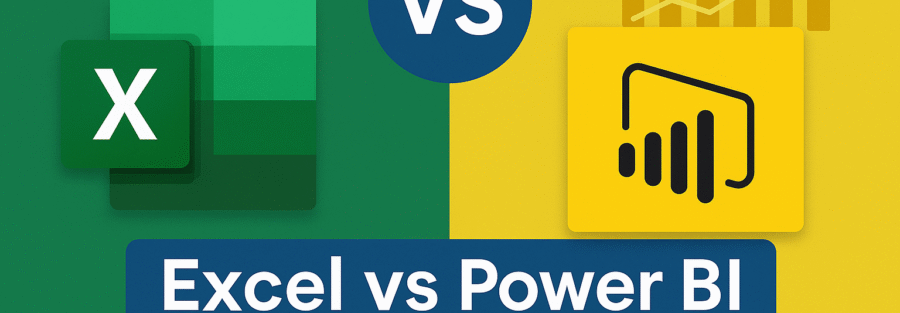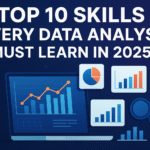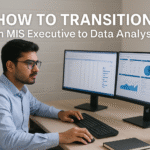Introduction to Data Analysis Tools
Why Data Skills Are Essential in Today’s Job Market
Let’s be real—data is the new oil. Almost every company today, regardless of size or industry, relies heavily on data to make informed decisions. From marketing teams analyzing campaign performance to finance departments forecasting budgets, data has become the backbone of modern business operations. But here’s the thing: raw data is just a mess of numbers and characters unless you know how to wrangle it into something meaningful. That’s where tools like Excel and Power BI come into play.
Data analysis skills are no longer just “nice-to-haves”—they’re critical assets. Employers seek individuals who can collect, clean, interpret, and visualize data effectively. Whether you’re an aspiring analyst, project manager, marketer, or entrepreneur, knowing how to handle data can make you significantly more competitive. In fact, job descriptions across platforms like LinkedIn or Indeed often list Excel or Power BI proficiency as a must.
As businesses generate more data than ever before, there’s a growing demand for professionals who can turn that data into actionable insights. But with tools like Excel and Power BI both being top players, the question arises: which one should you learn first?
Brief History and Evolution of Excel and Power BI
Let’s roll it back for a bit. Microsoft Excel has been around since 1985, and it quickly became the industry standard for spreadsheets, data analysis, and even some pretty creative applications like budgeting, scheduling, and even game-building. Over the decades, Excel has evolved from a basic grid to a powerful tool with advanced functions like PivotTables, Power Query, and even integration with external data sources.
Power BI, on the other hand, is the newer kid on the block—launched in 2015 by Microsoft as part of its Power Platform suite. Unlike Excel, which started as a spreadsheet tool, Power BI was designed from the ground up to be a business intelligence platform. It focuses on real-time analytics, interactive dashboards, and large-scale data processing.
While Excel laid the foundation for data manipulation and basic reporting, Power BI was designed to take things to the next level. Think of Excel as your Swiss army knife and Power BI as your high-tech command center.
Overview of Microsoft Excel
What Is Excel and What Can It Do?
Microsoft Excel is more than just rows and columns. At its core, Excel is a powerful spreadsheet program that enables users to perform calculations, create data visualizations, manage records, and automate tasks through formulas and macros. Whether you’re summing up totals or building complex financial models, Excel is flexible enough to handle it.
One of Excel’s biggest strengths is its accessibility. If you’ve ever created a budget, tracked expenses, or managed a to-do list, chances are you’ve used Excel or a similar spreadsheet tool. But its power extends far beyond simple arithmetic. Advanced users leverage functions like VLOOKUP, INDEX-MATCH, nested IF statements, and array formulas to manipulate massive datasets efficiently.
Excel is also heavily used in academic research, small business accounting, project management, and operations. It allows you to perform “what-if” analyses, simulate outcomes, and even forecast trends using built-in statistical tools.
And let’s not forget automation—through VBA (Visual Basic for Applications), users can create macros to automate repetitive tasks, making workflows faster and reducing human error.
Core Features and Functionalities of Excel
Here’s what makes Excel a staple in the professional world:
- Formulas & Functions: From basic arithmetic to advanced statistical models, Excel supports over 450 functions.
- PivotTables: Quickly summarize and explore data with dynamic reports.
- Charts and Graphs: Line, bar, pie, scatter, and combo charts offer various ways to visualize data.
- Data Validation: Control the type of data entered in each cell.
- Conditional Formatting: Highlight cells based on specific conditions—perfect for spotting trends or outliers.
- Power Query & Power Pivot: Handle large datasets, perform data transformations, and build relationships between tables.
- Collaboration Tools: With Excel Online and Microsoft 365 integration, multiple users can edit spreadsheets in real-time.
Excel’s versatility means it’s used everywhere—from CEOs tracking KPIs to teachers managing student grades.
Common Use Cases for Excel in Different Industries
Excel is basically the workplace MVP. Here’s how it’s used across various sectors:
- Finance: Budgeting, forecasting, ROI analysis, portfolio tracking.
- Marketing: Campaign tracking, social media metrics, A/B testing results.
- HR: Payroll, employee databases, performance evaluation tracking.
- Operations: Inventory management, supply chain monitoring, production schedules.
- Education: Grade books, student performance analytics, attendance records.
- Healthcare: Patient records, appointment schedules, billing systems.
Because Excel is so deeply embedded in organizational workflows, learning it opens up opportunities in virtually any industry.
Overview of Power BI
What Is Power BI and How Does It Work?
Power BI is Microsoft’s business analytics tool designed for visualizing data and sharing insights across an organization. Unlike Excel, which is spreadsheet-focused, Power BI emphasizes data storytelling. It allows users to connect to multiple data sources, clean and transform data, and build interactive dashboards and reports—all without writing a single line of code (though coding is optional for power users).
Think of Power BI as Excel on steroids. It handles much larger datasets, provides live data connections, and enables users to publish reports on the web or embed them in apps. Its drag-and-drop interface makes creating charts and dashboards intuitive, while the DAX (Data Analysis Expressions) language unlocks more advanced capabilities.
The Power BI ecosystem includes:
- Power BI Desktop (for building reports),
- Power BI Service (for sharing and collaboration),
- Power BI Mobile (for accessing reports on the go),
- and Power BI Gateway (for refreshing on-premise data in real-time).
It’s built for data analysts, business users, and decision-makers who need fast, interactive, and shareable insights.
Key Features and Capabilities of Power BI
Here’s what sets Power BI apart:
- Interactive Dashboards: Drag-and-drop visuals that respond to user clicks.
- Real-Time Data Updates: Connect to live data streams for up-to-the-minute reporting.
- DAX Calculations: Create powerful custom measures and KPIs.
- Custom Visuals: Access a marketplace of unique visual types or build your own.
- AI-Powered Insights: Smart narrative features, Q&A boxes, and anomaly detection.
- Data Modeling: Define relationships between different tables for deeper analysis.
- Sharing and Collaboration: Publish to web, embed in SharePoint, or share through Teams.
Power BI brings enterprise-grade analytics to the everyday user, making it possible to create insights that would otherwise require a dedicated data team.
Industries and Roles Where Power BI Shines
Power BI thrives in data-heavy environments where visual communication of insights is key:
- Retail: Track inventory, sales trends, and customer behavior.
- Healthcare: Visualize patient outcomes, reduce hospital readmissions, and track resource utilization.
- Finance: Real-time dashboards for investments, cash flow, and operational expenses.
- Education: Analyze enrollment trends, student performance, and resource allocation.
- Manufacturing: Monitor production efficiency, downtime, and quality control.
- Tech & SaaS: Track user engagement, churn rates, and performance metrics.
It’s particularly useful for roles like data analysts, business analysts, financial planners, and operations managers.
Comparing Excel and Power BI
Data Handling and Scalability
Let’s talk about performance. One of the most critical differences between Excel and Power BI is how they handle data volume and scalability.
Excel, although incredibly powerful, starts to lag when dealing with large datasets—think hundreds of thousands or millions of rows. You might’ve experienced that frustrating “Not Responding” freeze when your Excel sheet has too many formulas or rows. This is because Excel operates mostly in-memory, and there’s a ceiling to how much data it can comfortably process (around 1,048,576 rows per worksheet, technically).
Power BI, on the other hand, is built for big data. It uses columnar data storage and compression techniques that allow it to handle massive datasets with ease. Thanks to the VertiPaq engine, it compresses data and stores it in memory for super-fast querying. You can load millions of rows and still get real-time interactivity in your visuals.
Power BI also connects to various data sources like SQL Servers, APIs, Azure, and cloud platforms—allowing for live or scheduled refreshes. This is perfect for businesses that rely on continuously updating data.
So, if your job involves complex, high-volume datasets that need quick processing and dynamic interaction, Power BI will outperform Excel every single time.
Data Visualization and Reporting
Here’s where Power BI absolutely dominates—data visualization.
Excel’s visual features, while robust, are fairly traditional. You’ve got your bar, line, pie, and combo charts. Conditional formatting adds some flair, and with creativity, you can build dashboards. But interactivity? Minimal. A chart in Excel is static unless you add slicers or use VBA.
Power BI was built for dynamic data stories. Every chart is interactive by default. You can create drill-downs, use filters to manipulate views, and set up tooltips that change based on hover actions. The visuals are slick, modern, and responsive. And if you want something unique, you can download community-made custom visuals or create your own.
Power BI also supports R and Python visuals, enabling advanced statistical modeling and data science integration. You can also embed visuals in web apps or internal dashboards—something Excel can’t do without a ton of manual effort.
So, for storytelling and making your data “speak,” Power BI is the clear winner.
Collaboration and Sharing Capabilities
When it comes to sharing insights, Excel’s traditional method is file-based—send the spreadsheet over email or save it on OneDrive or SharePoint. Collaboration is possible, especially with the Office 365 suite, where multiple people can work on the same document. But version control can be a nightmare, especially when users start making copies of the same file.
Power BI revolutionizes collaboration. With Power BI Service, you can publish reports online, embed them in Microsoft Teams, or even share links with specific permissions. You can control access, refresh reports automatically, and monitor usage metrics. Plus, updates to the dashboard reflect immediately across all users—no more emailing “Final_Report_v3_REAL_FINAL.xlsx.”
For teams, departments, or enterprises that need centralized, always-updated reports, Power BI is far superior. It’s built to be collaborative from the ground up.
Integration with Other Tools
Both Excel and Power BI integrate well with Microsoft’s ecosystem, but they serve different roles.
Excel integrates with tools like:
- Microsoft Word and PowerPoint
- Outlook (for data imports)
- Microsoft Forms and Access
- SharePoint and OneDrive
Power BI goes further, offering connections to:
- Azure Synapse, Azure SQL, Azure Data Lake
- Dataverse and Dynamics 365
- Google Analytics, Salesforce, Mailchimp
- Web APIs, JSON, and even Python/R scripts
Power BI’s data connectors and Power Platform integration (with Power Apps and Power Automate) make it a central piece in the modern data stack.
If you’re thinking long-term, Power BI offers a more flexible and scalable integration ecosystem, especially for cloud-first or data-driven businesses.
Ease of Learning: Excel vs Power BI
User Interface and Learning Curve
If you’ve never used either tool, you’re probably wondering: which one is easier to pick up?
The answer? Excel. Hands down.
Excel’s interface is intuitive, especially for beginners. Most people have at least dabbled in it during school or work. Creating a budget or a list in Excel takes minutes, and many advanced features (like autofill, basic functions, and formatting) can be picked up quickly.
Power BI, on the other hand, has a steeper learning curve. You need to understand:
- How to load and model data
- Relationships between tables (star and snowflake schema)
- The DAX language for calculations
- Visualization best practices
- Publishing and sharing through Power BI Service
That said, Power BI’s learning curve isn’t insurmountable. For users already comfortable with Excel’s PivotTables or Power Query, the transition is fairly smooth.
So, if you’re brand new to data tools, Excel is a gentler starting point. But if you’re ready for a challenge and want deeper, richer insights, Power BI is worth the investment.
Availability of Learning Resources
Luckily, both tools have tons of free and paid resources to help you learn.
For Excel:
- Microsoft Learn and LinkedIn Learning offer structured courses
- YouTube has countless Excel tutorial channels
- Websites like ExcelJet, Chandoo.org, and Excel Campus offer tips, tricks, and templates
- Forums like Stack Overflow and MrExcel provide answers to tricky problems
For Power BI:
- Microsoft Learn has step-by-step Power BI paths
- YouTube channels like Guy in a Cube and Curbal break down real-world use cases
- The Power BI Community is active and helpful
- Udemy, Coursera, and edX offer certification-based training
- GitHub repositories and blogs share DAX formulas and dashboard examples
The learning ecosystem for both tools is vast—but you’ll find Excel’s community is more beginner-friendly, while Power BI’s skews toward professionals and analysts.
Cost and Accessibility
Licensing Models and Price Comparison
When deciding what to learn, cost matters too—especially if you’re footing the bill yourself.
Excel is part of the Microsoft 365 suite. That means:
- Personal license: ~$69.99/year
- Family license: ~$99.99/year (up to 6 users)
- Business plans: Start at ~$6/user/month
Most people already have Excel on their work or personal devices, making it easily accessible.
Power BI comes in several flavors:
- Power BI Desktop: Free to download and use for creating reports
- Power BI Pro: $10/user/month for publishing, sharing, and collaborating
- Power BI Premium: Starts at $20/user/month (or $4,995/month per capacity) for larger organizations
If you’re an individual learner or small business, the free desktop version is often enough to get started. But for serious business use and sharing dashboards, you’ll need a Pro or Premium license.
In short:
- Excel = More accessible for beginners
- Power BI = Cost-effective for analysts and businesses once you’re ready to scale
Availability in Microsoft 365 and Standalone
Both tools are available as part of Microsoft’s ecosystem, but their delivery is different.
Excel is bundled with Microsoft 365 and available as a standalone desktop application. You can use it offline, which is a plus in areas with limited internet access.
Power BI Desktop is a free standalone app for Windows (no Mac version yet). To share your reports, though, you’ll need Power BI Service, which is cloud-based.
For teams already using Microsoft 365, integrating both tools is seamless. But if you’re looking for offline capabilities and simple local work, Excel still has the edge.
Real-World Applications and Scenarios
When Excel Is the Right Tool
Despite all the buzz around Power BI, Excel still holds its ground—and for good reason. There are plenty of everyday scenarios where Excel is simply the best choice.
Take ad hoc analysis, for instance. If you’re crunching some numbers on the fly, comparing figures quickly, or just need to explore raw data without building a report—Excel is faster and more flexible. You can open a spreadsheet and start calculating immediately. Need to filter and sort a list, or apply a quick conditional format? A couple of clicks and you’re done.
Excel also shines in financial modeling. Whether you’re doing profit-and-loss forecasting, budgeting, or sensitivity analysis, Excel’s grid layout and ability to reference specific cells makes it incredibly efficient. Its calculation engine is built for precision and transparency—something that’s essential when building models that require multiple assumptions and dependencies.
Templates are another big win for Excel. From invoices to employee timesheets to inventory trackers, Excel provides ready-made templates for nearly every business scenario.
Then there’s flexibility. Want to create a project timeline? A Gantt chart? A printable invoice? Excel gives you near-total creative control. And for solo entrepreneurs or small business owners, it’s often the only tool they need to manage operations.
In short, Excel is perfect for:
- One-off reports or calculations
- Manual data entry and manipulation
- Lightweight dashboards
- Budgeting and forecasting
- Small-scale data analysis
If you’re not dealing with massive data or don’t need automated sharing, Excel is still king.
When Power BI Is the Better Choice
Now, imagine you’re a business analyst at a logistics firm. You’re working with millions of rows from multiple databases—sales data, delivery timelines, fuel consumption, and customer feedback. You need a dashboard that updates automatically every hour, accessible to team leads across regions. Excel? Not a chance.
Power BI is built exactly for that.
Automated data refresh is a game-changer. You can connect Power BI to live data sources—SQL servers, web APIs, cloud services—and schedule refreshes so that your dashboards are always up-to-date. No more manual copying and pasting of numbers into spreadsheets.
Then there’s data modeling. Need to join multiple tables from different sources? Power BI’s relationship model makes it easy to build complex analytical models without writing SQL queries. You can create KPIs, calculated columns, and measures using DAX to derive insights that would be extremely difficult to replicate in Excel.
Power BI is also built for visual storytelling. You can make dashboards that are not only interactive but also user-friendly—even for non-technical stakeholders. Need to present to the board? Just share a Power BI link and they can explore the data themselves.
Power BI excels in scenarios like:
- Company-wide dashboards and reports
- Analyzing large or streaming datasets
- Advanced visualizations and drill-downs
- Collaboration and team reporting
- Integrating with cloud or enterprise systems
If you’re working in a data-heavy, collaborative, and insight-driven environment—Power BI is a must.
Transitioning from Excel to Power BI
How Existing Excel Users Can Benefit from Learning Power BI
Good news—if you’re already familiar with Excel, transitioning to Power BI isn’t as hard as it looks. In fact, many features in Power BI will feel like an upgraded, smoother version of tools you already use.
Start with Power Query, which exists in both Excel and Power BI. The UI and logic are nearly identical. If you know how to clean and transform data in Excel’s Power Query Editor, you’ll feel right at home in Power BI.
Then there’s DAX, which, while new for Excel users, shares similarities with Excel formulas. Though the syntax can be tricky at first, it becomes intuitive once you understand the core functions and context behavior.
Power BI also supports importing Excel files, including tables, PivotTables, and even models built with Power Pivot. This means you can leverage your existing Excel workbooks and take them further by converting them into dynamic dashboards.
Benefits for Excel users learning Power BI:
- Expand your data capabilities
- Learn enterprise-grade reporting
- Increase your job market value
- Gain access to cloud collaboration
- Automate repetitive data reporting tasks
Once you see how effortless it is to build reports that auto-update, you’ll wonder how you ever lived without it.
Step-by-Step Path to Transition Smoothly
Ready to make the jump? Here’s a simple step-by-step path to transition from Excel to Power BI:
- Master Excel’s Power Query and Power Pivot – This gives you a solid foundation in data shaping and modeling.
- Install Power BI Desktop (Free) – Start experimenting with sample data sets.
- Watch beginner tutorials – Focus on UI navigation, report building, and data loading.
- Learn DAX Basics – Start with simple measures like SUM, COUNT, and AVERAGE.
- Rebuild Excel Reports in Power BI – Take one of your existing Excel dashboards and recreate it in Power BI.
- Connect to External Data – Explore connectors like SharePoint, SQL, or Google Analytics.
- Publish Reports to Power BI Service – Learn how to schedule refreshes and share dashboards.
- Join Communities – Follow Power BI forums, blogs, and YouTube channels to stay up-to-date.
The journey from Excel to Power BI isn’t just a skill upgrade—it’s a mindset shift from manual work to automated insight generation.
Which One Should You Learn First?
Beginner Recommendations Based on Career Goals
So here’s the million-dollar question: which one should you learn first?
If you’re new to the world of data or just entering the workforce, start with Excel. It’s simpler to learn, widely used, and foundational for so many roles. Whether you’re in finance, marketing, HR, or admin, Excel is likely part of your daily toolkit. Understanding its basic and intermediate functions will instantly make you more effective at your job.
But if you’re aiming for roles in data analysis, BI development, or business strategy, Power BI should be your next move. Once you’ve got a solid grasp of Excel, you’ll find Power BI opens new doors—both in terms of what you can do and the kind of jobs you qualify for.
Here’s a quick cheat sheet:
- Learn Excel First if you are:
- New to data tools
- Working in admin, accounting, HR
- Handling small to medium-sized data
- Learn Power BI First if you are:
- Working with databases
- Applying for data or business analyst roles
- In a collaborative, insight-driven team
Ultimately, both tools complement each other, and mastering both will give you a serious edge.
Industry-Specific Recommendations
Let’s break it down even further based on industries:
- Finance/Accounting: Start with Excel → Advance to Power BI for dashboards
- Sales/Marketing: Learn Excel basics → Move to Power BI for performance tracking
- Education/Nonprofit: Excel for reports → Power BI for grant tracking and impact analysis
- Healthcare: Excel for patient data → Power BI for compliance and metrics dashboards
- Tech & SaaS: Power BI first, especially if working with customer and product data
- Manufacturing/Logistics: Learn both—Excel for day-to-day ops, Power BI for trend analysis
So, there’s no one-size-fits-all answer. The best approach depends on where you are—and where you want to go.
Conclusion
At the end of the day, this isn’t about Excel vs Power BI—it’s about choosing the right tool for your current situation and future goals.
Excel is a timeless classic. It’s versatile, user-friendly, and nearly universal across all industries. It teaches you the basics of data analysis, organization, and calculation. If you’re just starting out or working in roles that require small to medium data manipulation, Excel is a must-have skill. It’s your first stepping stone into the data world.
Power BI, on the other hand, is a powerhouse built for scale, interactivity, and insight. It’s perfect for professionals ready to dive deeper into business intelligence, real-time reporting, and large datasets. It gives you the ability to turn complex information into visually engaging dashboards that drive real business decisions.
But here’s the real kicker—you don’t have to choose just one.
In fact, the most powerful analysts, consultants, and managers use both tools together. They use Excel for quick calculations and sandboxing, and Power BI for long-term dashboards and visual storytelling. By learning both, you unlock a full spectrum of capabilities that can skyrocket your career and make you an indispensable asset to any organization.
So whether you’re just starting your journey or leveling up your current skills, the smartest move is to begin with Excel, then grow into Power BI. Your future self (and future employers) will thank you.
FAQs
Can I Use Excel and Power BI Together?
Absolutely! Power BI can import Excel workbooks, connect to Excel tables, and even use Power Query and Power Pivot models built inside Excel. Many professionals use Excel to prep data and Power BI to visualize it. The integration between the two tools is seamless, especially if you’re using Microsoft 365.
Is Power BI Harder to Learn Than Excel?
Initially, yes—Power BI has a steeper learning curve, especially when it comes to data modeling and DAX. However, if you already know how to use Excel’s advanced tools like Power Query and PivotTables, the transition is smoother. Power BI is more technical, but also more powerful once you get the hang of it.
Which Tool Has More Career Opportunities?
Excel is used in almost every office job, so it’s a foundational skill that employers expect. However, Power BI is growing rapidly in demand, especially in roles related to data analysis, business intelligence, and operations. Learning Power BI opens doors to higher-paying and more specialized roles.
Do I Need to Know Programming to Use Power BI?
Nope! You can do a lot in Power BI without writing a single line of code. However, learning some DAX (a formula language) and a bit of M (for Power Query) will unlock much more powerful analytics. Advanced users may also integrate R or Python, but it’s not mandatory.
How Long Does It Take to Learn Each Tool?
You can learn Excel basics in a few days and become proficient in 2–3 weeks with regular practice. Power BI might take 3–6 weeks to become comfortable with report building and dashboard creation. To master advanced features like DAX and data modeling, give yourself a few months of consistent learning.