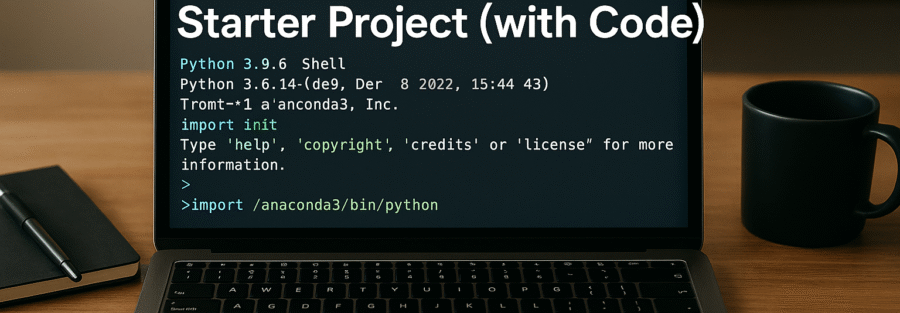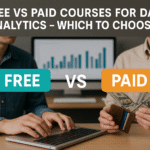Data is the new oil, and if you want to extract insights and turn it into value, Python is your best drilling rig. Whether you’re a student, a career-switcher, or a data-curious enthusiast, starting your data analysis journey with Python is a solid first step. In this article, we’re diving deep into a complete starter project – and yes, we’re including actual code – that helps you not just understand but apply what data analysis with Python looks like in real life.
No fluff, just actionable content.
Understanding the Importance of Python in Data Analysis
Why Python is Preferred for Data Analysis
Python didn’t become the data analysis king by accident. It earned that crown thanks to three big reasons: simplicity, community, and libraries.
- Simplicity – Python’s syntax reads almost like English. This simplicity means less time getting stuck on syntax and more time focusing on solving data problems.
- Massive Ecosystem – With libraries like Pandas, NumPy, Matplotlib, and Scikit-learn, Python does 80% of your data work out-of-the-box.
- Cross-industry Use – From healthcare to finance to marketing, Python is everywhere. So once you know it, you’re industry-agnostic.
Here’s a quick snapshot of why analysts love Python:
| Feature | Benefit |
|---|---|
| Readable syntax | Short learning curve |
| Open-source libraries | Free, robust tools |
| Community support | Millions of users |
| Integration with Jupyter | Interactive analysis |
In short, Python makes you powerful with very little overhead. It’s like having a Swiss Army knife for data.
Key Python Libraries for Data Analysis
Let’s break down the Python toolbox:
- Pandas: The go-to for data manipulation and analysis. Think of it as Excel on steroids.
- NumPy: For numerical operations. Under the hood, Pandas is powered by NumPy.
- Matplotlib & Seaborn: These two help you visualize your data. Seaborn builds on Matplotlib to make charts prettier and easier.
- SciPy: For advanced stats and mathematical operations.
- Scikit-learn: If you want to go beyond analysis into machine learning, this is your friend.
Each of these libraries can save you hours of coding and help uncover patterns and insights that raw data alone can’t show.
Setting Up Your Environment
Installing Python and Jupyter Notebook
Before you do anything else, you need Python and Jupyter Notebook installed. If you’re new to this, the easiest way is using Anaconda – a Python distribution packed with all the tools you need.
Steps:
- Go to anaconda.com.
- Download and install for your OS.
- Launch Anaconda Navigator and open Jupyter Notebook.
Why Jupyter? Because it’s interactive. You can run code and see the output below it, like magic.
bashCopyEdit# Or if you prefer command line:
pip install jupyterlab
jupyter notebook
That will launch a browser window where you can start writing code block by block.
Setting Up Virtual Environments with venv or conda
Virtual environments are like sandboxes. They keep your project dependencies separate and tidy.
If you’re using pip:
bashCopyEditpython -m venv myenv
source myenv/bin/activate # On Windows use: myenv\Scripts\activate
With conda:
bashCopyEditconda create --name datavenv python=3.11
conda activate datavenv
Now, anything you install only lives inside this environment. No version conflicts, no broken setups.
Installing Essential Libraries
Let’s get your starter toolkit installed:
bashCopyEditpip install pandas numpy matplotlib seaborn jupyter
Or using conda:
bashCopyEditconda install pandas numpy matplotlib seaborn jupyter
Once done, verify inside Jupyter:
pythonCopyEditimport pandas as pd
import numpy as np
import matplotlib.pyplot as plt
import seaborn as sns
print("All libraries loaded successfully!")
You’re now ready to roll!
Importing and Understanding Your Dataset
Choosing the Right Dataset
The golden rule: pick a dataset that interests you. Boring data = boring project. Luckily, you don’t need to go far.
Great places to find beginner datasets:
Let’s assume we’re analyzing a Titanic passenger dataset – a classic beginner project.
Importing CSV Files Using Pandas
Once you’ve downloaded your dataset (say titanic.csv), importing it is a breeze:
pythonCopyEditimport pandas as pd
df = pd.read_csv("titanic.csv")
print(df.head())
Boom. You now have rows and columns ready for inspection.
Exploring Data with .head(), .info(), and .describe()
To understand the data, think of these three methods as your detective tools.
pythonCopyEditdf.head(5) # View first 5 rows
df.info() # See data types and missing values
df.describe() # Get statistical summary
With these, you’ll know:
- Which columns are numeric vs. categorical
- Which columns have missing values
- What the range and average of values are
You now have a working data analysis setup, dataset loaded, and you’re armed with the basics.
Cleaning and Preparing the Data
Handling Missing Values
Messy data is normal. It’s more common than clean data.
Let’s say Age has missing values:
pythonCopyEditdf['Age'].isnull().sum()
Fill them with the median (or mean):
pythonCopyEditdf['Age'].fillna(df['Age'].median(), inplace=True)
Or drop rows:
pythonCopyEditdf.dropna(subset=['Age'], inplace=True)
Pro Tip: Don’t blindly drop or fill. Think about what those missing values mean.
Renaming Columns for Clarity
Readable column names make your life easier.
pythonCopyEditdf.rename(columns={'Pclass': 'Passenger_Class', 'SibSp': 'Siblings_Spouses'}, inplace=True)
Use df.columns to print all columns and rename as needed. Keep it intuitive.
Data Type Conversion and Feature Engineering
Often, data types aren’t what they seem:
pythonCopyEditdf['Survived'] = df['Survived'].astype('category')
Creating new features can reveal more insights:
pythonCopyEditdf['Family_Size'] = df['Siblings_Spouses'] + df['Parch'] + 1
This tiny transformation can uncover correlations that the original dataset hides.
Exploratory Data Analysis (EDA)
Using Pandas and Matplotlib for Initial Insights
Exploratory Data Analysis, or EDA, is like your first date with the data. You’re trying to learn what makes it tick, what looks suspicious, and where the good stuff lies. With pandas, matplotlib, and seaborn, you can start to visualize patterns and distributions quickly.
Let’s say you want to check how many passengers survived on the Titanic:
pythonCopyEditdf['Survived'].value_counts().plot(kind='bar', color=['red', 'green'])
plt.title('Survival Count')
plt.xlabel('Survived')
plt.ylabel('Number of Passengers')
plt.show()
Want to know the average age of survivors vs. non-survivors?
pythonCopyEditdf.groupby('Survived')['Age'].mean().plot(kind='bar')
plt.title('Average Age by Survival Status')
plt.ylabel('Average Age')
plt.show()
These simple visualizations already begin to tell a story: maybe younger people had better survival rates. Maybe class mattered. EDA is where hypotheses start to form.
Correlation Matrix and Heatmaps
To understand how features relate to each other, a correlation matrix is a powerful tool.
pythonCopyEditcorr = df.corr(numeric_only=True)
sns.heatmap(corr, annot=True, cmap='coolwarm')
plt.title('Correlation Heatmap')
plt.show()
Why is this helpful?
- It shows you which features are strongly related.
- It can help you detect multicollinearity (bad news for predictive models).
- It tells you where to look closer—strong correlations often mean deeper stories.
You may notice that Fare and Passenger Class have a strong inverse relationship. That makes sense: wealthier passengers likely bought better (more expensive) tickets.
Detecting Outliers and Distribution Analysis
Outliers can skew your analysis. Imagine one person paid $500 for a ticket when everyone else paid under $100. That single point can distort averages and other stats.
Box plots are your go-to:
pythonCopyEditsns.boxplot(x='Pclass', y='Fare', data=df)
plt.title('Fare Distribution by Class')
plt.show()
You can also visualize distributions using:
pythonCopyEditsns.histplot(df['Age'], kde=True)
plt.title('Age Distribution')
plt.show()
Distribution plots give you a feel for skewness (is the data off-center?) and kurtosis (are there extreme outliers?). These insights are gold when preparing data for deeper analysis.
Data Visualization with Seaborn and Matplotlib
Bar Charts, Histograms, and Box Plots
Visuals are everything in data storytelling. Think about it — your stakeholders don’t want tables, they want pictures.
Let’s revisit bar charts for categorical comparisons:
pythonCopyEditsns.countplot(x='Embarked', data=df, palette='pastel')
plt.title('Passenger Count by Embarkation Port')
plt.show()
Histogram for age distribution?
pythonCopyEditplt.hist(df['Age'], bins=20, color='skyblue')
plt.title('Passenger Age Distribution')
plt.xlabel('Age')
plt.ylabel('Count')
plt.show()
And don’t forget box plots for spotting anomalies:
pythonCopyEditsns.boxplot(data=df[['Fare', 'Age']])
plt.title('Boxplot for Fare and Age')
plt.show()
Each of these chart types helps you see the data — and that visual understanding is priceless.
Scatter Plots and Pair Plots
When you’re comparing two continuous variables — like Age and Fare — use scatter plots.
pythonCopyEditsns.scatterplot(x='Age', y='Fare', hue='Survived', data=df)
plt.title('Fare vs Age Colored by Survival')
plt.show()
What if you want to visualize all relationships at once?
pythonCopyEditsns.pairplot(df[['Age', 'Fare', 'Pclass', 'Survived']], hue='Survived')
Pair plots are one of the fastest ways to get a holistic view. You’ll immediately see clusters, gaps, and relationships that are otherwise hard to detect.
Customizing Your Plots for Better Readability
Even the best data can be misunderstood if your charts are messy. Here’s how to make them presentation-ready:
- Add Titles: Always include
plt.title(). - Axis Labels: Use
plt.xlabel()andplt.ylabel()for clarity. - Gridlines: Use
plt.grid(True)to make comparisons easier. - Annotations: Add text or arrows to highlight key insights.
Example:
pythonCopyEditplt.figure(figsize=(10, 6))
sns.countplot(x='Pclass', hue='Survived', data=df)
plt.title('Passenger Class vs Survival')
plt.xlabel('Passenger Class')
plt.ylabel('Count')
plt.legend(title='Survived')
plt.grid(True)
plt.show()
Small tweaks = big impact.
Building a Simple Data Analysis Project
Project Objective and Dataset Overview
Now it’s time to pull everything together. Let’s define our mini-project:
Goal: Understand what factors influenced survival on the Titanic.
Dataset: titanic.csv from Kaggle.
Approach: Load, clean, analyze, and visualize key features.
Code Walkthrough for the Entire Pipeline
Here’s a simplified full pipeline:
pythonCopyEditimport pandas as pd
import matplotlib.pyplot as plt
import seaborn as sns
# Load data
df = pd.read_csv("titanic.csv")
# Clean data
df['Age'].fillna(df['Age'].median(), inplace=True)
df.drop(columns=['Cabin', 'Ticket', 'Name'], inplace=True)
df['Embarked'].fillna(df['Embarked'].mode()[0], inplace=True)
# Feature engineering
df['Family_Size'] = df['SibSp'] + df['Parch'] + 1
# Visual analysis
sns.countplot(x='Survived', hue='Sex', data=df)
plt.title('Survival Count by Gender')
plt.show()
sns.boxplot(x='Survived', y='Age', data=df)
plt.title('Age vs Survival')
plt.show()
# Correlation heatmap
sns.heatmap(df.corr(numeric_only=True), annot=True)
plt.title('Feature Correlation')
plt.show()
Final Output and Interpretation
From the visuals, you’ll see patterns like:
- Gender bias: Women had higher survival rates.
- Age matters: Young children and young adults had better odds.
- Passenger class: First-class passengers had the highest survival rates.
You’ve just completed a real-world starter data analysis project — start to finish!
Automating the Analysis Process
Creating Functions to Reuse Code
Once you’ve written your analysis pipeline, it’s time to stop repeating yourself. Automating tasks using functions not only makes your code cleaner but also easier to debug and extend.
Here’s how you can modularize your data cleaning:
pythonCopyEditdef clean_titanic_data(df):
df['Age'].fillna(df['Age'].median(), inplace=True)
df['Embarked'].fillna(df['Embarked'].mode()[0], inplace=True)
df.drop(columns=['Cabin', 'Ticket', 'Name'], inplace=True)
df['Family_Size'] = df['SibSp'] + df['Parch'] + 1
return df
And for visualization:
pythonCopyEditdef plot_survival_by_feature(df, feature):
sns.countplot(x=feature, hue='Survived', data=df)
plt.title(f'Survival Count by {feature}')
plt.show()
Now you can call plot_survival_by_feature(df, 'Sex') or any other column easily. These reusable components make it super simple to replicate the same logic on different datasets too.
Exporting Cleaned Data and Visuals
Once you’re satisfied with your clean dataset, exporting it can help you share or reuse it later.
pythonCopyEditdf.to_csv("titanic_cleaned.csv", index=False)
Want to save plots?
pythonCopyEditplt.figure(figsize=(8, 5))
sns.countplot(x='Pclass', hue='Survived', data=df)
plt.title('Survival by Class')
plt.savefig("survival_by_class.png")
By exporting your visuals and data, you’re making your work reproducible—an essential part of any professional data analysis workflow.
Common Pitfalls and How to Avoid Them
Data Leakage
This one’s a silent killer. Data leakage happens when you use information in your analysis that wouldn’t be available at the time of prediction in the real world. For instance, using ‘Survived’ while creating other features or in visualizations where it shouldn’t be considered.
To avoid it:
- Never use target variables to influence features.
- When creating features, ask: “Would I know this at prediction time?”
- Be cautious when using
.corr()orgroupby()with the target variable.
Incorrect Assumptions and Misleading Visuals
One of the biggest beginner mistakes is interpreting correlation as causation. Just because two variables move together doesn’t mean one causes the other. Age might correlate with survival, but it doesn’t cause survival.
Other common visual errors:
- Not labeling axes
- Choosing misleading scales
- Cherry-picking timeframes or subgroups
Always aim for clarity and truth. Don’t try to prove your point—try to discover the truth in the data.
Tips to Level Up Your Data Analysis Skills
Reading Documentation and Community Forums
Mastering data analysis isn’t about memorizing syntax. It’s about knowing where to look. The Pandas, Matplotlib, and Seaborn documentation is extremely well-written and filled with examples.
Useful platforms:
- Stack Overflow
- Kaggle Discussions
- Reddit /r/learnpython
- Official docs: pandas.pydata.org, matplotlib.org, seaborn.pydata.org
Participating in Data Challenges (Kaggle, etc.)
Once you feel confident with beginner projects, it’s time to stretch those muscles.
Start with beginner-friendly Kaggle competitions like:
- Titanic (of course)
- House Prices – Advanced Regression
- Google’s Data Science Challenges
What do you gain?
- Exposure to real-world messiness
- Practice in explaining your process
- Community feedback
Even if you don’t win, you’ll learn a ton.
Conclusion
You’ve just taken a deep dive into the world of Python-powered data analysis—from environment setup to full project execution. We explored how to wrangle data, visualize trends, clean messy columns, and make sense of thousands of rows with just a few lines of code.
The real magic of Python in data analysis lies in its simplicity and scalability. You can start small, like we did, and gradually move on to predictive modeling, automation, and beyond.
So what’s next? Keep practicing, keep breaking things, and keep building your portfolio. One small project at a time, you’re becoming a data analyst.
FAQs
1. What is the best dataset for beginners?
The Titanic dataset is great for beginners because it’s small, well-documented, and contains a mix of numerical and categorical data. Others include the Iris dataset and House Prices dataset from Kaggle.
2. Can I use Excel instead of Python?
Excel is fine for very small datasets and basic analysis. But if you’re working with large datasets, need automation, or want to perform advanced analysis, Python is vastly more powerful and scalable.
3. How do I choose between Pandas and NumPy?
Use Pandas for labeled tabular data (think spreadsheets). Use NumPy for high-performance numerical operations, especially with arrays or matrices. In fact, Pandas is built on top of NumPy.
4. Is Jupyter Notebook better than PyCharm?
Jupyter is ideal for interactive analysis and visualization, especially in exploratory phases. PyCharm is better for full software development. Most data analysts use both, depending on the task.
5. What’s next after mastering this project?
After this, explore:
- Time Series analysis
- Machine Learning with Scikit-learn
- Dashboards with Plotly or Tableau
- Joining competitions on Kaggle
- Building a personal data portfolio