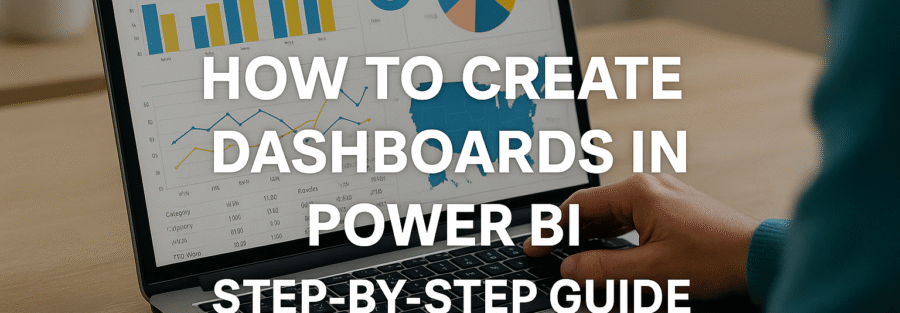Power BI is one of the most powerful business intelligence tools today. Whether you’re a beginner or a data pro, creating interactive dashboards can transform how you visualize and analyze data. In this guide, you’ll learn step-by-step how to create dashboards in Power BI, with everything from preparing your data to customizing and sharing your dashboards.
Introduction to Power BI Dashboards
What is Power BI?
Power BI is Microsoft’s flagship business analytics tool that allows users to visualize data, share insights, and make informed decisions. It’s like Excel on steroids but designed specifically for deep, scalable business intelligence tasks. Power BI offers cloud-based services (Power BI Service), a desktop version (Power BI Desktop), and mobile apps, providing users a unified experience across platforms.
At its core, Power BI connects to various data sources—from Excel spreadsheets to databases and cloud services like Azure and Salesforce. It enables users to create visually rich reports and dashboards that are interactive and easy to understand. Think of it as your digital dashboard for making smart business decisions in real-time.
What makes Power BI stand out is its seamless integration with Microsoft products, drag-and-drop features, and real-time data access capabilities. Plus, it’s constantly being updated with new features and functionality, making it a reliable tool for any data-centric workflow.
Difference Between Power BI Reports and Dashboards
One of the most common confusions for new users is the difference between reports and dashboards in Power BI. Although they sound similar, they serve different purposes and have unique features.
- Reports in Power BI are multi-page visual presentations that include a wide array of charts, tables, and visuals. They are created in Power BI Desktop or Power BI Service.
- Dashboards, on the other hand, are single-page summaries, often referred to as canvases. They can pull visuals from multiple reports and datasets, creating a consolidated view of business performance.
So if you think of a report as a detailed document, a dashboard is like a snapshot — fast, focused, and visually concise. Dashboards are ideal for monitoring key performance indicators (KPIs), while reports are better for detailed analysis.
Understanding this distinction is crucial when deciding what to build in Power BI, depending on your business needs and who your audience is.
Benefits of Using Power BI Dashboards
Why should you use dashboards in Power BI? Here are several compelling reasons:
- Real-time Monitoring: Dashboards provide a live snapshot of your business metrics. Whether you’re tracking sales, inventory, or customer behavior, dashboards give you updates as they happen.
- Interactivity: You can click through visuals, apply filters, and drill down into data without switching between multiple reports or tools.
- Customization: You can tailor dashboards for different teams or stakeholders. Sales might need one view, finance another, and executives a third. Power BI makes that easy.
- Integration: Power BI integrates with countless tools—Microsoft 365, Google Analytics, Azure, SQL Server, and more. This connectivity allows for seamless data aggregation and presentation.
- Accessibility: Dashboards can be viewed on desktops, tablets, and mobile phones, ensuring everyone stays informed no matter where they are.
Power BI dashboards aren’t just tools—they’re strategic assets that empower teams to act quickly and with confidence.
Preparing Your Data for Power BI
Choosing the Right Data Sources
The first step in building any dashboard is deciding where your data will come from. Power BI supports a wide variety of data sources including:
- Excel workbooks
- CSV files
- SQL Server databases
- Azure services
- Web APIs
- Google Analytics
- SharePoint and OneDrive
Picking the right source depends on the nature of your data and the refresh frequency you require. If you need real-time data, go with a cloud service that supports streaming datasets. If you’re dealing with historical analysis, Excel or CSV may suffice.
When connecting to your source, always verify the structure of your dataset. Clean, well-organized data ensures a smoother dashboard experience down the line. Garbage in, garbage out, as they say.
Cleaning and Transforming Data in Power BI
Raw data is rarely perfect. You may have duplicate entries, missing values, or inconsistent formats. Power BI gives you powerful tools to clean and transform your data before visualizing it.
Once you’ve connected to a data source, the first stop is the Power Query Editor. Here, you can:
- Remove unwanted columns or rows
- Filter datasets
- Replace missing or null values
- Change data types (text, date, number, etc.)
- Merge multiple tables
For instance, if you’re working with a sales report and dates are formatted inconsistently, you can normalize them to a standard format using Power BI’s built-in date tools.
This cleaning process is not just about aesthetics—it’s about accuracy. A polished dataset leads to trustworthy insights.
Using Power Query for Data Shaping
Power Query is a powerful tool inside Power BI used for data transformation. It allows you to prepare your data without writing a single line of code.
Let’s say you have sales data split across three Excel files—one for each quarter. With Power Query, you can:
- Append all three files into a single table
- Add a column for “Quarter”
- Filter out irrelevant rows
- Remove blanks or nulls
The best part? All these steps are recorded and repeatable. When your data updates next quarter, simply refresh the query and your transformed dataset updates automatically.
This automation not only saves time but also ensures consistency across reporting cycles.
Building Blocks of Power BI Dashboards
Understanding Visualizations
Visuals are the heart of any Power BI dashboard. From bar charts and pie charts to maps and scatter plots, Power BI offers dozens of ways to display data.
But visuals aren’t just eye candy—they tell a story. Choose the right visual for the right data:
- Use bar or column charts to compare quantities
- Line charts are perfect for trends over time
- Pie charts work best for showing parts of a whole (though use them sparingly)
- Donut charts and KPI cards highlight single values or metrics
- Maps can show geographic data distribution
A good rule of thumb? One visual should convey one clear message. Don’t overcrowd your dashboard with redundant or overly complex visuals.
You can also customize visuals by adjusting colors, adding data labels, or enabling drill-throughs and tooltips for deeper interaction.
Exploring Tiles and Widgets
In Power BI dashboards, tiles and widgets are the basic building elements that bring your data to life. A tile is a snapshot of your data, usually in the form of a visualization like a chart, graph, or KPI indicator. Each tile is pinned from a report and represents a specific data insight. Think of tiles as windows into your data—focused, purposeful, and highly customizable.
Widgets, on the other hand, add extra functionality. They can include:
- Text boxes
- Images
- Web content
- Custom shapes
Widgets are incredibly useful for adding context, annotations, or even branding to your dashboard. For example, a text box can explain what a certain chart is measuring, or an image can display a company logo for professional presentation.
Tiles can be resized, moved around, or formatted to highlight specific KPIs. You can also link tiles to different reports or even external URLs, allowing you to create dynamic, user-friendly dashboards that function like mini data apps.
A well-designed dashboard typically includes a mix of data-driven tiles and contextual widgets to provide both insights and narrative flow. The combination makes your dashboard not just informative but also engaging and easy to navigate.
Customizing Dashboard Layouts
Once you’ve added visual tiles and widgets, the next step is to organize your dashboard layout effectively. Layout plays a huge role in user experience. A cluttered, confusing layout can make even the best data look useless, while a clean, intuitive layout enhances understanding.
Start by prioritizing your KPIs. Place the most important metrics at the top or center of the dashboard—this is often called the “Z-pattern” layout, which follows the way people naturally scan screens.
Use the grid layout tool in Power BI Service to align tiles and maintain consistent spacing. This makes the dashboard visually balanced and professional. You can also adjust tile sizes to highlight key visuals and minimize less important ones.
Here are a few layout tips:
- Use white space wisely: It improves readability.
- Group related visuals together: This creates logical flow.
- Add section headers using text boxes to divide the dashboard into segments.
- Stick to a color theme: Choose 2-3 brand or theme colors for consistency.
Don’t forget about responsiveness. Check how your dashboard looks on different devices using the mobile layout view in Power BI Service. Dashboards are often viewed on phones or tablets, so design accordingly.
Step-by-Step Guide to Creating a Dashboard in Power BI
Step 1 – Import Your Data
Creating a dashboard always begins with importing your data into Power BI. In Power BI Desktop, click on “Get Data”, and select the source—Excel, SQL Server, Web API, SharePoint, etc.
Once you’ve selected a source:
- Choose the specific tables or sheets you want.
- Load the data into the Power BI model.
- Head to the Power Query Editor to clean or transform the data.
Remember, the better your data input, the cleaner your dashboard will be. This is also where you can merge data from multiple sources, filter rows, rename columns, or apply calculated columns using DAX.
Always save your work frequently and document your steps so future changes are easier to track. Once your data is loaded and cleaned, you’re ready for visuals.
Step 2 – Create Visualizations
With clean data in place, start building your visualizations:
- Go to the “Report” view in Power BI Desktop.
- Drag and drop fields from your data pane to the canvas.
- Choose the right chart type from the Visualizations pane.
Here are some popular visual types:
- Bar & Column Charts: For comparing categories.
- Line Charts: Ideal for trends over time.
- Pie/Donut Charts: Best for showing parts of a whole.
- Maps: Great for geographic data.
- Cards/KPIs: Perfect for showing single value metrics like sales totals.
You can add slicers for interactive filtering and use bookmarks or drill-throughs to make visuals more dynamic.
Use the formatting options to:
- Change fonts and colors.
- Add labels or legends.
- Set filters and tooltips.
- Format axis and data labels.
Take your time here—your visuals are the core components of your dashboard. Make sure each one tells a story or answers a business question.
Step 3 – Pin Visuals to Dashboard
Once your visuals are ready, it’s time to build the actual dashboard.
- Publish your report to Power BI Service.
- Open the report in Power BI Service.
- Hover over a visual and click the “Pin” icon.
- Choose to pin it to an existing dashboard or create a new one.
This action takes a snapshot of the visual and adds it as a tile to your dashboard canvas.
You can pin multiple visuals from different pages or reports into a single dashboard, creating a unified view of your data. This is what makes dashboards powerful—they’re not tied to a single report or dataset.
After pinning, go to your dashboard and begin organizing the tiles into a layout that tells a story. This is where creativity and data visualization meet.
Step 4 – Arrange and Format Dashboard
Once you’ve pinned all your desired visuals to the dashboard in Power BI Service, it’s time to arrange and format them to create a visually compelling and functional layout.
Start by dragging and resizing each tile to fit your desired dashboard design. Place your most important metrics—like total revenue, customer count, or monthly active users—at the top or in the center. Group related tiles together to create logical sections. For example, financial KPIs can be one section, customer behavior another, and operations metrics a third.
Next, add text boxes to label sections or give brief explanations. This helps guide users through the data. You can also add images or logos to reinforce branding.
Each tile can be customized:
- Click the ellipsis (…) on a tile and choose “Edit details.”
- Change the title, subtitle, or link.
- Set a custom link to redirect users to a detailed report, external site, or another dashboard.
You can also change tile refresh settings if your data is connected to a live source. Tiles can be set to auto-refresh at intervals, which is crucial for dashboards that show real-time or near-real-time metrics.
Use consistent colors, fonts, and chart styles throughout. Avoid overcrowding the dashboard with too many tiles. White space is your friend—it helps focus attention and reduces visual fatigue.
Lastly, preview your dashboard in mobile view to ensure it looks good on smartphones and tablets. You can even design a separate mobile layout using the Power BI Service’s mobile dashboard designer.
Step 5 – Share and Collaborate
After your dashboard looks polished, it’s time to share it with stakeholders and collaborate effectively.
In Power BI Service:
- Click “Share” at the top right of your dashboard.
- Choose the users or groups you want to share with.
- Set permissions—view-only or allow editing.
You can also embed dashboards in Microsoft Teams, SharePoint, or even websites, making it easier for broader teams to access your insights. If your organization uses Microsoft 365, embedding into Teams chat or channel is seamless and encourages data-driven discussions.
Power BI Pro or Premium licenses may be required for certain sharing features, so make sure you and your viewers have the right access level.
Another powerful feature is subscriptions. You can subscribe users (including yourself) to receive regular email snapshots of the dashboard, which is great for executives who want top-level updates without logging into the app.
Finally, encourage collaboration by using comments. You can tag team members in dashboards or specific tiles, making feedback loops faster and more actionable. Think of your dashboard as a living tool that evolves as business needs change—it’s not a one-and-done document.
Best Practices for Designing Power BI Dashboards
Use of Colors and Fonts
Colors and fonts do more than make a dashboard look nice—they guide user attention and improve readability. Power BI gives you the freedom to customize visuals extensively, but that also means it’s easy to go overboard.
Here’s how to keep it balanced:
- Limit your color palette to 2–3 main colors plus accent colors.
- Use color meaningfully: green for success, red for issues, blue for neutral info.
- Avoid clashing colors or overly bright tones.
- Stick with clean, sans-serif fonts like Segoe UI or Arial for consistency.
- Use bold or different font sizes to emphasize KPIs or section titles.
Use conditional formatting in visuals to highlight trends. For example, a sales table might highlight cells in red when numbers are below targets, and green when they exceed them.
Remember, the goal is to communicate data, not decorate it. A visually simple dashboard with thoughtful color choices is far more effective than a flashy, cluttered one.
Storytelling with Data
A great dashboard doesn’t just show data—it tells a story. Think of your dashboard as a narrative tool that guides the viewer through a beginning, middle, and end.
Here’s how to incorporate storytelling:
- Start with high-level KPIs that provide a snapshot of performance.
- Then, include supporting visuals that explain why those KPIs look the way they do.
- Use filters, slicers, and drill-through pages to let users explore details as needed.
Structure your dashboard so that each section builds upon the previous. For example:
- Top: Overall revenue and customer count.
- Middle: Breakdown by region or department.
- Bottom: Trends over time and forecast visuals.
You can also include annotations using text boxes to highlight key insights like “Sales dipped in Q2 due to supply chain delays.”
Storytelling is what turns raw data into actionable insights. It helps users connect the dots and understand the “so what” behind the numbers.
Maintaining Simplicity and Focus
Less is more in dashboard design. Simplicity doesn’t mean lack of depth—it means clarity. A simple dashboard lets users focus on what matters without distraction.
Here are a few ways to keep things clean:
- Avoid data overload: Don’t include every metric under the sun.
- Use KPIs sparingly: Pick only the most impactful metrics for top-level display.
- Group related visuals: Use layout and spacing to your advantage.
- Use white space: It’s like breathing room for your visuals.
Ask yourself: What’s the one thing I want users to take away from this dashboard? If something doesn’t support that takeaway, cut it or move it to a secondary report.
Also, consider the audience. Executives want summaries. Analysts may want drill-down capabilities. Tailor your dashboard’s complexity to your viewers’ needs.
Focus and simplicity improve both performance and usability, making your dashboard a true decision-making tool—not just a data dump.
Conclusion
Creating dashboards in Power BI isn’t just about visualizing numbers—it’s about transforming data into insights, and insights into action. From importing your data and building compelling visuals to pinning them on a well-designed dashboard and sharing it with your team, every step plays a role in driving better business decisions.
By following the step-by-step guide we’ve laid out:
- You’ve learned how to clean and prepare your data using Power Query.
- You now know the difference between reports and dashboards—and how each serves a specific purpose.
- You’ve explored the building blocks of an effective dashboard: tiles, widgets, visuals, layout, and interactivity.
- Most importantly, you understand the value of storytelling, simplicity, and audience focus when it comes to dashboard design.
Power BI empowers you to move beyond static spreadsheets and into the dynamic world of real-time analytics and collaboration. Once you’ve mastered the basics, the possibilities are endless—from integrating AI-powered insights to building enterprise-wide reporting platforms.
So, don’t be afraid to experiment, iterate, and share. The more you use Power BI, the more intuitive and powerful it becomes.
FAQs
1. Can I create a Power BI dashboard without coding?
Absolutely! Power BI is designed with a drag-and-drop interface, allowing users to build dashboards using visuals, filters, and widgets—no coding required. However, learning some DAX (Data Analysis Expressions) can help you unlock more advanced insights.
2. How often does a Power BI dashboard refresh data?
It depends on your data source and setup. For cloud-based sources, you can schedule refreshes up to 8 times a day (or 48 with Power BI Premium). DirectQuery sources update in near real-time.
3. Can I share Power BI dashboards with external users?
Yes, but you’ll need to enable external sharing in your tenant settings, and both you and the recipient will need Power BI Pro or Premium licenses. You can also export dashboards as PDF or embed them in websites.
4. What’s the difference between Power BI Desktop and Power BI Service?
Power BI Desktop is a free application for creating reports on your computer. Power BI Service is a cloud-based platform where you publish, share, and collaborate on dashboards and reports.
5. Is there a way to make dashboards mobile-friendly?
Yes! Power BI Service offers a mobile layout editor, allowing you to customize how your dashboard appears on smartphones and tablets. It ensures optimal readability and interactivity across all devices.