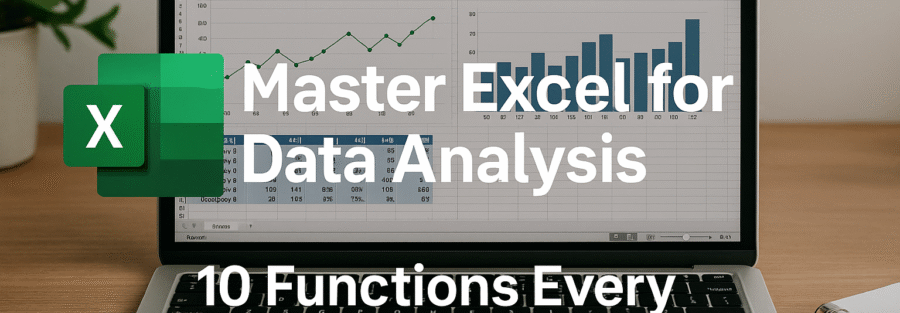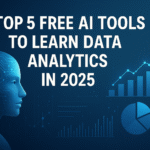If you’re diving into data analysis, there’s one tool you absolutely need in your arsenal: Microsoft Excel. It’s not just a spreadsheet program; it’s practically a Swiss army knife for analysts. But let’s face it—Excel is packed with hundreds of functions, and not all of them are worth your time. So how do you separate the game-changers from the filler? That’s what this article is for. Below, we’re breaking down the top 10 Excel functions every data analyst needs to master. Whether you’re new to Excel or want to level up your skills, these are the essentials that can make your workflow faster, cleaner, and smarter.
1. VLOOKUP – Simplifying Data Retrieval
How VLOOKUP Works
VLOOKUP, short for “vertical lookup,” is one of Excel’s oldest and most-used functions. It helps you search a value in the first column of a table and return a corresponding value from another column in the same row. Here’s the basic syntax:
pgsqlCopyEdit=VLOOKUP(lookup_value, table_array, col_index_num, [range_lookup])
At first glance, it might seem a bit intimidating. But once you get the hang of it, you’ll see how it becomes second nature. Say you have a customer ID and want to retrieve the customer’s name from another dataset. VLOOKUP can do that in a flash. This is especially useful when dealing with reference data like product lists, customer profiles, or price tables.
However, it’s important to note that VLOOKUP only works left to right, and it breaks if the structure of your data changes (like adding or removing columns). Despite that, it’s still a great starting point for beginner analysts.
When and Why to Use VLOOKUP
Use VLOOKUP when:
- Your lookup values are in the first column of your dataset.
- You’re working with static tables that won’t change often.
- You need a quick data join between two tables.
Avoid it if:
- You need a more dynamic solution.
- Your data layout is likely to change.
- You need to search right to left.
VLOOKUP might be old school, but it’s still gold—just know its limitations.
2. INDEX and MATCH – The Dynamic Duo
Understanding INDEX and MATCH Separately
INDEX and MATCH are two separate functions, but together they create one of the most powerful lookup tools in Excel. Unlike VLOOKUP, this combo gives you more flexibility and control. Here’s how they work:
- INDEX(array, row_num, [column_num]) returns the value at a specific location in a range.
- MATCH(lookup_value, lookup_array, [match_type]) returns the position of the lookup value in a range.
Combined, you use MATCH to find the row number, then plug it into INDEX to return the actual value. This lets you perform lookups both vertically and horizontally, and it doesn’t break when you rearrange columns.
Replacing VLOOKUP with INDEX/MATCH
Let’s say you want to find the salary of an employee based on their ID:
excelCopyEdit=INDEX(SalaryRange, MATCH(EmployeeID, IDRange, 0))
This setup not only gives you more robust data management but also reduces errors when tables change. Plus, it’s faster with large datasets.
Use INDEX and MATCH when:
- You need flexibility in your lookup direction.
- Your tables are dynamic and change often.
- You want better error handling and scalability.
It may have a steeper learning curve, but it’s worth the climb.
3. SUMIFS – Conditional Summing Made Easy
Syntax and Use Cases
SUMIFS is your go-to when you want to sum values based on multiple criteria. Unlike the basic SUM or even SUMIF, SUMIFS allows you to layer conditions like a pro. Here’s what the syntax looks like:
excelCopyEdit=SUMIFS(sum_range, criteria_range1, criteria1, [criteria_range2, criteria2], ...)
This is especially helpful when dealing with sales data, budget tracking, or performance metrics. For example, you might want to calculate the total sales for a specific region and a specific month. SUMIFS makes this not just possible, but easy.
Practical Scenarios for Data Analysis
Let’s say you manage a team’s monthly performance and want to see how many sales a specific employee made in June:
excelCopyEdit=SUMIFS(SalesRange, EmployeeRange, "John", MonthRange, "June")
You can even nest multiple conditions like:
- Date ranges
- Product categories
- Geographic filters
Use SUMIFS to:
- Create dashboards with conditional summaries.
- Analyze financial reports with precision.
- Drive insights from multi-layered data sets.
In short: If VLOOKUP is a walkie-talkie, SUMIFS is a satellite phone.
4. COUNTIFS – Counting With Precision
Multi-Criteria Counting Simplified
Just like SUMIFS, COUNTIFS allows you to count values based on multiple conditions. Whether you’re counting how many times a value appears or filtering out specific conditions, this function is super handy. The syntax looks like this:
excelCopyEdit=COUNTIFS(criteria_range1, criteria1, [criteria_range2, criteria2], ...)
Let’s say you’re tracking customer feedback and want to count how many customers rated a product 5 stars in Q1. COUNTIFS can handle that with ease.
Real-World Examples in Data Sets
Here are some practical uses:
- Count all customers from “New York” who made a purchase over $100.
- Track how many employees worked overtime in a specific department.
- Monitor error entries in a production sheet.
excelCopyEdit=COUNTIFS(LocationRange, "New York", PurchaseAmountRange, ">100")
COUNTIFS helps turn raw numbers into actionable insights, making your analysis more accurate and meaningful.
5. IF and Nested IFs – Building Logic in Your Sheets
Creating Decision Structures
The IF function adds logic to your spreadsheets. It lets you create conditions that determine what values should be displayed or calculated. Syntax:
excelCopyEdit=IF(condition, value_if_true, value_if_false)
Want to grade students based on scores? Use:
excelCopyEdit=IF(Score>=90, "A", "B")
Now, you can even go deeper with nested IFs, adding multiple conditions:
excelCopyEdit=IF(Score>=90, "A", IF(Score>=80, "B", IF(Score>=70, "C", "F")))
This function turns Excel from a simple calculator into a rule-based engine for decision-making.
Alternatives to Complex Nested IFs
While nested IFs are powerful, they can become hard to manage. As an alternative:
- Use SWITCH for multiple exact matches.
- Use IFS (newer Excel versions) for cleaner syntax.
excelCopyEdit=IFS(Score>=90, "A", Score>=80, "B", Score>=70, "C", Score<70, "F")
Use IF to:
- Perform risk evaluations
- Flag data inconsistencies
- Assign categories or labels
6. TEXT Functions – Clean, Extract, and Manipulate Data
LEFT, RIGHT, MID Functions
Let’s face it—raw data is messy. Often, you get strings of data that combine multiple pieces of information into one field. That’s where Excel’s TEXT functions come in. The trio of LEFT, RIGHT, and MID help you extract specific segments of text from cells.
LEFT(text, num_chars): Extracts characters from the start of a string.RIGHT(text, num_chars): Pulls characters from the end.MID(text, start_num, num_chars): Snags a string from anywhere in the middle.
Suppose you receive a dataset of product IDs like “PRD-2025-XL”, and you want to extract only the year. Here’s how:
excelCopyEdit=MID(A2,5,4)
This pulls the four characters starting from the fifth position. These tools are critical for parsing information from codes, IDs, or concatenated fields.
CONCATENATE, TEXTJOIN, and TRIM
Data prep often involves combining or cleaning text. Here’s where these come in:
CONCATENATE(text1, text2, ...): Combines text from multiple cells.TEXTJOIN(delimiter, ignore_empty, text1, ...): A more powerful alternative that handles delimiters and blanks.TRIM(text): Removes all extra spaces, leaving only single spaces between words.
These are lifesavers when dealing with:
- CRM exports with jumbled contact fields
- Form entries that include extra spaces or special characters
- Combined datasets from different sources
TEXT functions aren’t just about formatting—they’re vital for cleaning and organizing data to ensure accuracy in your analysis.
7. PivotTables – Interactive Data Summarization
Creating a PivotTable
The PivotTable is a data analyst’s best friend in Excel. It lets you summarize, explore, and visualize large datasets with just a few clicks. If your data is structured correctly (with headers and no blank rows), you can insert a PivotTable from the “Insert” tab in seconds.
You can then drag and drop fields into:
- Rows: Categories you want to analyze (e.g., product names)
- Columns: Subcategories (e.g., months)
- Values: What you want to measure (e.g., total sales)
- Filters: To slice data by criteria (e.g., regions)
PivotTables offer an interactive way to slice and dice your data without having to write formulas.
Customizing and Analyzing with PivotTables
Here’s where PivotTables get powerful:
- Summarize sales data by quarter and by product.
- Analyze employee hours by department and project.
- Create performance dashboards that auto-refresh with new data.
You can customize them by:
- Sorting and filtering fields
- Changing summary functions (Sum, Count, Average, etc.)
- Adding slicers and timelines for better interactivity
They also allow quick formatting, and you can even group data by ranges or dates for trend analysis. Whether you’re working on financial reports or marketing metrics, PivotTables are essential for fast, dynamic insights.
8. FILTER and SORT – Dynamic Data Display
Using FILTER for Real-Time Data Views
The new FILTER function (available in Excel 365 and Excel 2019+) is an absolute game-changer. It dynamically returns only the rows that meet your specified conditions—just like applying filters in a table, but via formula.
Here’s the syntax:
excelCopyEdit=FILTER(array, include, [if_empty])
For example, you can instantly show all transactions over $500:
excelCopyEdit=FILTER(A2:D100, D2:D100>500, "No results")
This means you no longer need to copy-paste filtered data into another sheet—it updates automatically when the source data changes.
Combining SORT with FILTER for Deeper Insight
You can even combine FILTER with SORT to not just filter your data, but order it based on any column.
excelCopyEdit=SORT(FILTER(A2:D100, D2:D100>500), 4, -1)
This filters and then sorts the data by column 4 (sales amount), in descending order.
Use FILTER and SORT to:
- Create real-time dashboards
- Display only relevant rows without hiding others
- Automate reporting and slicing of dynamic data sets
These functions make your spreadsheets interactive and intelligent, with minimal maintenance.
9. UNIQUE and REMOVE DUPLICATES – Finding Distinct Data
How UNIQUE Transforms Raw Data
Another excellent addition in Excel 365 is the UNIQUE function, which extracts distinct values from a column or row. Whether you’re dealing with customer names, product IDs, or region codes, UNIQUE helps you understand the spread of values in a dataset.
Here’s a basic usage:
excelCopyEdit=UNIQUE(A2:A100)
This will instantly return only the unique items—no sorting, no copy-pasting needed.
You can also use it across multiple columns:
excelCopyEdit=UNIQUE(A2:C100)
This is especially useful for creating reference tables, dropdown lists, or simply understanding category diversity in your data.
Manual vs. Formulaic Duplicate Removal
While Excel’s built-in Remove Duplicates tool (under the Data tab) works fine for quick cleanup, it’s not dynamic. Once you remove the duplicates, you lose the originals unless you back them up.
On the other hand, the UNIQUE function allows your list to update automatically when new data is added—making it far more efficient in recurring reports or automated dashboards.
Whether you’re preparing summary tables or cleaning up imported data, UNIQUE is your go-to for decluttering and structuring raw information.
10. XLOOKUP – The Modern Lookup Savior
Why XLOOKUP is Superior to VLOOKUP
Say goodbye to the old-school VLOOKUP and hello to XLOOKUP, Excel’s most powerful lookup function yet. It replaces not just VLOOKUP but also HLOOKUP, INDEX-MATCH, and even some IF logic.
Syntax:
excelCopyEdit=XLOOKUP(lookup_value, lookup_array, return_array, [if_not_found], [match_mode], [search_mode])
No more column index numbers, no more “only search right” limitations. XLOOKUP is:
- Bidirectional (search left or right)
- Safer (doesn’t break with column changes)
- More flexible (includes optional defaults, fuzzy matching, etc.)
Syntax and Versatility in Data Analysis
Imagine you’re tracking employee data and want to find the department for a given name:
excelCopyEdit=XLOOKUP("Alice", A2:A100, B2:B100, "Not Found")
With XLOOKUP, you can also:
- Perform partial matches with wildcards
- Create reverse lookups
- Chain it with other functions for powerful nested logic
If you’re starting out, jump straight to XLOOKUP—it’s the future of data lookups in Excel.
Conclusion – Wrapping It Up with Excel Mastery
Congratulations—you’ve just leveled up your Excel skills in a big way. Whether you’re analyzing sales performance, managing a budget, cleaning up customer data, or building dashboards, these 10 essential functions are your foundation for mastering data analysis in Excel.
Let’s do a quick recap:
- VLOOKUP got you started with basic lookups.
- INDEX + MATCH gave you flexible and powerful alternatives.
- SUMIFS and COUNTIFS let you dive deep into conditional analysis.
- IF statements and nested logic introduced rule-based decision making.
- TEXT functions helped clean and transform your data.
- PivotTables turned raw data into visual, interactive summaries.
- FILTER and SORT added automation and dynamism to your views.
- UNIQUE and REMOVE DUPLICATES helped you identify core insights.
- XLOOKUP tied it all together as the modern, all-in-one lookup hero.
Here’s the real secret: mastering Excel isn’t just about memorizing functions—it’s about knowing when and how to use them together. The magic happens when you combine these tools in smart ways to automate processes, reveal trends, and tell compelling stories with your data.
Whether you’re a student, analyst, manager, or entrepreneur, becoming fluent in these functions means you’re no longer just a spreadsheet user—you’re a true Excel analyst. So keep practicing, keep exploring, and soon enough, you’ll be whipping up dashboards and data models like a pro.
FAQs
1. What is the best function for matching data across sheets?
XLOOKUP is your best bet for matching data across sheets. Unlike VLOOKUP, it works both ways (left or right), is easier to write, and won’t break if you insert or delete columns. You just select the lookup value, the lookup range, and the return range—even if they’re on different sheets.
2. How do I clean text data quickly in Excel?
Use a combo of TRIM, CLEAN, and TEXT functions like LEFT, RIGHT, and MID. TRIM removes extra spaces, CLEAN strips non-printable characters, and text functions help you extract or reshape the information. For example, =TRIM(CLEAN(A2)) will clean up messy input in seconds.
3. Can I automate data analysis in Excel?
Absolutely! Start by combining:
- PivotTables for automatic summarization
- Named ranges for consistent formulas
- Dynamic arrays like FILTER and UNIQUE
- Macros or Power Query for deeper automation
These tools can build self-updating reports, reduce manual work, and make your spreadsheets smarter.
4. What’s the most powerful new function in Excel?
Hands down, XLOOKUP. It simplifies and improves upon both VLOOKUP and INDEX/MATCH. It’s easy to use, more readable, and less error-prone. Pair it with FILTER and SORT for dynamic, real-time reports without writing code.
5. How do PivotTables differ from regular functions?
Functions calculate specific values, but PivotTables summarize your entire dataset interactively. Instead of writing multiple SUMIFS or COUNTIFS, you just drag fields into rows, columns, and values. You can update the view instantly, apply filters, and even visualize trends—all without complex formulas.